Simple setup for many devices, programmable and customizable, can combine multiple remotes and use voice commands. Amazon Affiliate Product Link: https://geni.us/c1U99P
You’ll receive the X1 remote, central hub, two 4 ft USB-A to USB-C cables, two IR extenders, a wall adapter, quick start menu, and instruction guide. The remote control measures 7.5” long, 1.75” wide and 0.5” thick. This remote does not use disposable batteries and instead charges an internal battery via the USB-C on the bottom.
The functions on the remote are: “off”, a back button and up/down scroll wheel (for the remote’s menus), and if you’ve used Android streaming devices before then the bottom half of the remote probably looks pretty familiar (like the FireTV 4K remote).
The X1 hub is required for operation is this is the part of the system that sends out the IR signals via its 360 degree blaster. The IR extenders are optional and help the hub communicate with devices that it doesn't have a line-of sight to, like devices on shelves and behind cabinet doors.
To set up the remote, you’ll need to download and install the Sofabaton smart remote app and also login to or register an account. Then press the button on the back of the hub for three seconds until the LED at the front starts blinking to add it to the app and connect it to your WiFi network. After setup, you can start adding the remotes and command lists for your devices. There are a handful of quick add options like FireTV, DirectTV, etc. but you can also search Sofabaton's extensive code library for the exact model of your device and download a pre-registered set of commands that will work with your device. If for any reason, the commands are not pre-assigned to the keys of the X1, you can manually assign the or even change the default assignments. Setting up my FireTV's remote took only a few minutes and the X1 works perfectly with my streaming stick.
If your device isn't in the library, you can try testing the code bases by verifying the functions, or manually program the remote in. You have to program each key on the remote one at a time. It's a bit time consuming, to name the keys, record their signals, and then assign them to button on the X1, but with a bit of effort, I was able to get the X1 to successfully control the projector. However, I did find it a bit strange that when naming the keys I couldn’t use special characters like plus or minus, underscore, or backslash, despite these characters appearing in some of the existing code libraries.
After you have multiple remotes added, you can combine functions across them using the activities feature. For activities, you can even define two commands per button on the X1 for both short and long presses. If you find you need to trigger a command several times for it to work, you can set this up in the repair keys section and set 'command repeats' up to 3 additional times. If turning on/off your device requires multiple steps, like pressing the power button twice to confirm, you can program this into the Macro settings for turn on/off. Note though, that the off button in the top left corner of the X1 can’t be used to turn off individual devices, as it only works for Activities. If you want to use the remote to turn on/off individual devices, assign those commands to specific keys, use the soft keys in the app, create an activity for that remote, or trigger it from the full command list for a device, on the X1's OLED screen; from here you can access all the commands even if you haven’t assigned them on to keys on the X1.
When paired with Alexa, you can use voice commands to trigger your activities as scenes. Now I can dim the lights in the room and turn on my speaker and projector with a simple phrase. If you ever lose or can’t find the X1 remote, tap 'look for the X1 remote' in the app and the remote will start beeping loudly for 30 seconds to help you locate it!
Overall, the X1 Universal remote was easy to setup, has a pretty broad existing library command codes for a lot of different devices, and even if you can’t find your specific device, it’s simple enough to have it learn your remote, one key at a time. There are no batteries to change and the range of the central IR blaster is very good, but can be extended , if needed. My favorite feature is the ability to mix and match multiple remotes in custom activities that allow you to chain multiple commands together, so you can have a one-touch operation to turn on and off all your devices and a single remote to control them all. Then add to that voice commands with Alexa routines and you can access all your IR controlled devices (plus IoT devices) via your AI assistant without even picking up the remote.
Amazon Affiliate Product Link: https://geni.us/c1U99P


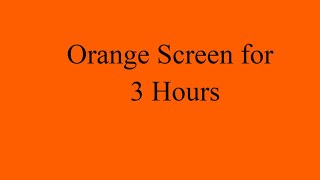







Информация по комментариям в разработке