You can log in or create a ShipTime account at this link:
https://app.shiptime.com/index.jsp?from=
Demo Video: Set Up Your Branded Tracking Page
At ShipTime, not only can you save time & money when shipping packages and freight, but you can also customize and add branding to your shipment tracking page - at no cost!
When you send a shipment to a customer and provide the tracking link, they will land on a page with your logo, branding and social media links.
In today's video, we will take you through the steps to set up your branded tracking page on the ShipTime platform.
Start by logging into your ShipTime account and navigate to the left side of the page, click “tools” and then “branded tracking page”.
Now, you are in the branded tracking customization dashboard and setting up your branded tracking page will only take a few minutes. Any changes you make will be reflected on the right side in real time so you can see how they'll look!
Start at the top of the page by toggling the “enable logo/company name” slider. When toggled off, the ShipTime logo will appear on the tracking page.
By toggling the slider on, your company name will replace the ShipTime logo.
Instead of just your company name, you can also upload your logo. This is a great way to keep your customers within your brand ecosystem.
Click on the section that says “Click here to upload your logo”, then locate the logo on your device and upload it.
Now, your company logo will appear at the top of your branded tracking page.
If you just want to stop here, be sure to click save before leaving the page.
By default the social media links and website URL’s are ShipTime’s but those can also be replaced with your own.
To do so, toggle the grey slider next to the text “Enable Company Information”, all of your company information will now appear as links at the bottom of the page.
If you haven’t added a website url or social media links to your account, you can do that now by clicking “Add your support information and social URLs by clicking here”.
A new window will appear, make sure that your company name is filled out properly, then go to the bottom of the page and type in all relevant links from your company website, support URL, Facebook, Twitter, Instagram and LinkedIn.
You don’t have to fill them all out if you don’t have all of the platforms listed.
Now click ‘“Update”
You will know the changes have been saved when you see the green box at the bottom of the page that says “Account has been successfully updated”
Once the update is made and the page is saved, you want to navigate to the left side of the page, click tools and then branded tracking to return to the branded tracking customization page.
Lastly, you can add anything you wish under the footnote section such as a thank you message, or link to a current sale on your website! The text you add will appear at the very bottom of your branded tracking page.
When you’re finished, click save.
You have just set up your branded tracking page and every time you ship to your customers and they want to track the progress, they will see a tracking page customized with your branding, messaging and links.
If you have any questions, you can always contact our Bilingual Heroic Support team by clicking on support on the left side menu, or via the live chat.
Get more information about setting up Branded Tracking here:
https://shiptime.com/how-to-brand-you...





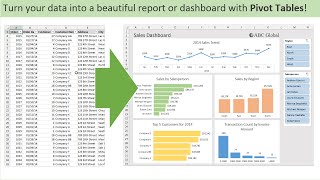


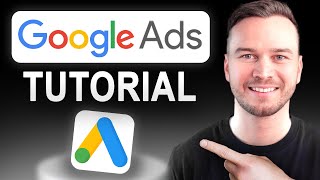

Информация по комментариям в разработке