Book your FREE demo of a SharePoint Case Management System from Valto.
📌Contact us: https://www.valto.co.uk/youtube
As I say, this is just a mock-up. It's just a dummy of the final system. It was one of the proof of concepts that we set up to show our client what is possible using the out-of-the-box SharePoint online features as well as leveraging Power Automate for some additional workflows.
Now, I should mention before we get started that this is a mock-up of the administration page. Typically, when you go into a case management system as an end user, say for example we built this for a legal company, their lawyers were going into it, and they'll have a slightly more cut down version just as the cases related to them. Whereas actually this is more of an admin view which shows you all of the cases and breaks it down.
You'd have a bit of a SharePoint homepage like this, in which it kind of tells you a little bit about what the case management system is about. It's designed to streamline your case handling process to create, track, and manage cases efficiently with task assignment and document management. We aim to deliver excellent case management services. The button there will take you through to view all cases.
However, there's some additional views of these cases because cases are just documents essentially stored with additional metadata. So, we could go directly into say, my cases, so any cases which have been assigned directly to me. Say, for example, if I was a law firm, I might go into this and I see the cases which are assigned directly to me as a lawyer.
So, we could have some basic graphs entered onto this. This is just using the SharePoint out-of-the-box quick charts which are placed on here which are really simple and easy to update but they're very simplistic. If you wanted some really kind of meaty reporting going on in your cases, you can also embed Power BI really easily into a SharePoint site. Then we can do things like pulling out most recent case files or most viewed case files.
This is the homepage of the case management system, and this is designed to help you navigate the cases really easily. But essentially, in the background which is running this, we have a document library which is where all of our cases sit. Now, we are using folders within here, which are the name of our cases. Obviously, these are just example names, but imagine they were the names of the cases.
You can see in our case management system typically you'd have like a case ID, so every case typically would have an ID, and every file which sits within that case would have its own unique ID as well. You would have a case folder which could potentially have a subset of folders as a template that sits underneath it.
Also, because this is leveraging SharePoint's folder features, this means that we can actually generate a very specific URL hyperlink to this folder.
So, if you're using other third-party systems that need to be able to store documents in SharePoint, you could then easily hyperlink or even automate the hyperlink to this folder within a third-party system.
We could filter or group by things like priority, and we can tag this with whatever you like. So, within reason, you can have as many tags in here as you like, but I would suggest ideally you don't want more than three or four because it can get a bit time-consuming then even setting up the fold originally if you've got loads of things to tag.
Status, and again, the status is you tend to find people want to have their own kind of versions of statuses, but they usually follow something along the lines of that it's brand new, that's been assigned to somebody, and it's been worked on, and then it's either complete, as in the cases come to a finish naturally, or it's been canceled before completion, for example. But you can have whatever statuses you like within there. Typically, then you would have a primary kind of account or a client, and this could be a bit of a lookup. We could even integrate your third-party CRM system into this to pull through your accounts and contacts.
As well as there might be things like, I'm just showing a bit of an example of like a RAG status type thing where maybe cases need to be closed within a certain period of time or they need to be worked on within a certain period of time, and then we could show the age days on this. So, on this, I think we've, I've just put an example of if it's over 50 days, then the tags will turn red, for example.
But this is leveraging all the same out-of-the-box SharePoint functionality of being able to go and create brand new files and folders.
00:00 SharePoint Case Management
00:15 SharePoint Homepage
02:05 Case Management Analytics
03:30 Case Management System
05:10 Filtering Cases
06:15 Case File Metadata
09:30 Contact Us

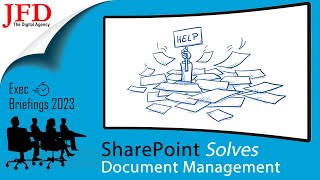

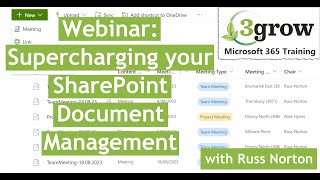
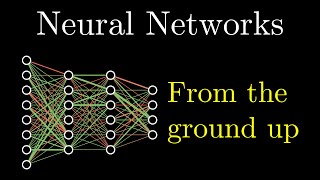





Информация по комментариям в разработке