Available on the following properly equipped vehicles in the US:
2017 – 2020 Chrysler 300
2018 – 2020 Chrysler Pacifica
2017 – 2020 Dodge Challenger
2017 – 2020 Dodge Charger
2018 – 2020 Dodge Durango
2017 – 2019 FIAT 500
2018 – 2020 FIAT 500L
2018 – 2020 FIAT 500X
2017 – 2020 Jeep® Compass
2019 – 2020 Jeep® Cherokee
2018 – 2020 Jeep® Grand Cherokee
2018 – 2020 Jeep® Renegade
2018 – 2020 Jeep® Wrangler
2020 Jeep® Gladiator
2018 – 2020 Ram 1500, 2500, 3500, 4500
Descriptive Transcript
This video describes the use of Android Auto with the Uconnect system. The audio contained in this video consists of voice over with music. Some sound effects that support the visual movement are present, but are not integral to the information contained in the video.
[music playing]
[voice over] From work to play, your phone is a big part of your everyday life. Now, make it a part of all those miles in between with Uconnect, now with Android Auto integration.
Android Auto extends the Android platform into your car in a way that's purpose-built for your Uconnect touchscreen. So you can enjoy your Android-powered phone on the go!
[Text on screen] To use Android Auto on your phone screen, you’ll need an Android phone running 5.0 or higher and the Android Auto app. Google, Android, Google Play, Android Auto and other marks are trademarks of Google LLC.
[voice over] Jam some tunes right from a favorite streaming device, like Google Play Music, Pandora or Spotify. Make calls and send texts. And you’ll always stay on track when Google Maps leads the way. These features, along with many of your favorite Android Apps, are now available with Android Auto.
If you want Android Auto to launch automatically when your Android phone is connected, go to the Apps page, then Projection Manager, and select Smartphone Device Mirroring… otherwise, keep the box unchecked.
And, the Auto Play feature automatically plays music from your Android phone whenever it’s connected. You can turn it on or off in the Audio category of your Uconnect Settings.
To use Android Auto, just get the app on Google Play using your Android-powered smartphone. Then, connect your phone to the USB media port in your vehicle.
[Text on screen] Be sure to use the factory-provided USB cable. Aftermarket cables might not work.
[voice over] You may have to accept terms of use and enable your Bluetooth connection the first time you launch Android Auto.
Look at the Phone icon in your touchscreen menu bar. You’ll know your phone is connected and recognized when it changes to the Android Auto icon. Android Auto should then launch automatically, or you can press the icon to get it rolling yourself.
There are four ways to interact with Android Auto, and all of them keep your phone safely tucked away. Use Android’s speech technology, your steering wheel audio controls, radio faceplate controls, or the touchscreen itself, which displays a special Android Auto version of your phone.
Now, let’s say you want to use Google Maps for navigation. All you have to do is launch Android Auto, then push and hold the VR button. Once you hear the beep, you can set your desired location by voice.
[SFX] Beep
[Driver’s Voice] Directions to 1000 Chrysler Drive in Auburn Hills.
[voice over] Keep in mind, Android Auto uses your smartphone’s data plan and some additional charges may apply. Also, some functions may be limited if you're not within cellular coverage.
So sit back and get the most out of your Android phone… with Android Auto and Uconnect.
This video is not intended to take the place of your Owner’s Manual. Please refer to your Owner’s Information or DriveUconnect.com for complete details and other important safety information.
[Text on screen] ©2020 FCA US LLC. All Rights Reserved. Chrysler, Dodge, Jeep, Ram, Mopar and Uconnect are registered trademarks of FCA US LLC.
Visit www.DriveUconnect.com for system and device compatibility.



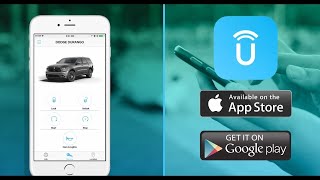






Информация по комментариям в разработке