How can you make a community Discord server? Well, in this video, we go over everything, and I do mean everything, that you need to know in order to create your own community Discord Server. From setting up your server settings, roles, welcome screen, and rules to adding channels and setting the permissions correctly, it is all covered here!
Become a channel member and gain access to our private Discord!
https://TheBreakdown.xyz/Join
Download Discord: https://TheBreakdown.xyz/DiscordDownload
---------------------------------------------
★ Join The Premium Support Community: https://TheBreakdown.xyz/Join
► Subscribe!: https://TheBreakdown.xyz/YTSub
---------------------------------------------
Clean Up Your Hard Drive!: • How To Free Up Hard Drive Space on Wi...
Hidden Steam Features!: • I Bet You Don’t Know About These Hidd...
---------------------------------------------
*SOCIAL MEDIA*
Twitter: / thebreakdownxyz
TikTok: / thebreakdownxyz
---------------------------------------------
★ My Gear
Get your C920 Webcam: https://TheBreakdown.xyz/c920
Get your Blue Snowball: https://TheBreakdown.xyz/Snowball
About this video: So you want to start a community Discord server. Awesome! I’ve got a few Discord communities at this point, and I try my best to keep up to date with all of the amazing community features Discord has released. So let’s go ahead and jump on into how you can create your very our community Discord server and set it up for success.
First things first, you will need to create your server. You can also convert existing servers into community servers, but for the purpose of this video, we’re starting with a new one. Select that you are creating the server for a club or community.
When you create your server, make sure that you add a photo and brief description of what the Discord community will be. These will be used in multiple places later. Also
Once you are your server setup, we’re going to dive right into server settings To get started, we want to go down to the community tab. This is because by turning this into a community server, we unlock a lot of different features for community servers. Click the ‘Enable Community’ option and select ‘Get Started’. Confirm the options here and click next.
You must have a rules and community updates channel if you are a Discord community server. For both of these, just select ‘Create on for me’. Clicking next will finish setting up the required permissions for your server, and have you agree to the community Discord community server guidelines. You should read these as they are super digestible, and they must be followed in your community.
From there, in the overview tab, you can change your rules channel, updates channel, and set the server’s primary language. You can also add a server description which you should do.
Next, let’s look at the Welcome Screen. This is something you should set up. It is what will show when new users join your server. Select ‘Setup Up Welcome Screen’, choose the channel new members will go to, define what they do, and pick an emoji. Then, add a little information about your server in the top, add additional channels if you want. You can come back and add more later, and preview it in the top right. If it looks good, enable it.
In the video, we go over all of the additional tabs, but we don’t have enough room to outline the rest of them in the description. I do want to look at roles though.
Roles are a HUGE part of a community server. Roles are something you must configure in order for your server to work correctly. We setup three roles plus the default @everyone role. However, you will probably have more, and you can setup as many as you want.
The Moderation section in settings is also super important for a community Discord server, and a must-do in my opinion. Here, you will setup your rules screening as well as AutoMod which allows you to not have any bots on your server but still keep safe and protected. I recommend enabling all of the auto-mod features.
Finally, we can move back into the server itself and setup the channels. Luckily, you have done a majority of the work already, so this is super simple. We setup all of the channels you need for a community Discord server in the video.
Nevertheless, that is how to start a community Discord server. If you have any questions about making your own Discord server, let us know in the comments. We will try to help you out. Otherwise, if we did help you create a Discord community server, be sure to give this video a thumbs up and subscribe if you haven’t already. It really helps us out, and it means a ton to me. Thanks in advance!
Note: Some of the above links are affiliate links. I may receive a commission at no additional cost to you if you go to these sites and make a purchase.







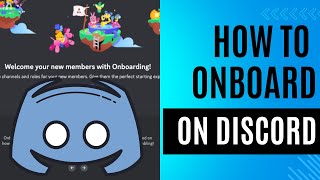


Информация по комментариям в разработке