Creating free dynamic counters, timers and on-screen countdown timers in Camtasia is now possible. I'm going to show you how to create native customizable timers, counters, countdown timers, and all of these are going to be dynamic and they're going to be changeable to the font, the size, the colour, everything you want, directly in Camtasia, without having to record the screen with online counters and go through a ton of hoops, using the green screen removal effect, etc.
The counters shown here are 100% native in Camtasia, done the right way, and you can control them any way you want.
So we're going to use a feature that's not exposed to normal users in Camtasia yet, I'm hoping TechSmith is going to bring it to the new versions of Camtasia in the future, but this feature is still there. We're going to use to create a bunch of assets that are customizable with all the timers and counters you could want, you can have counters that use the current frame, the current minute, second, the countdown timers for the current clip or global timeline counters.
There are two ways to get started, I am showing both: one involving a free downloadable asset and another one involves building one yourself. It's not too hard. You can choose which way to do it and you just going to have to do it once, and then you get this asset that you can then reuse and customize to create these counters.
The methods shown should work in Camtasia 2020, and I think previous versions too, but the way we are going to customize it and especially the second method, that's not going to work in previous versions, just in 2021.
Whether you download the asset in the link below, or you build it yourself, there is a field that is the trick for the whole counter. There's a text field and a syntax with a percent sign and a bunch of parentheses that what makes the counter work.
And another thing that makes the counter work is this particular time asset has a little flag that you can't see. It's actually just in the file when you import it, it's a modifier that tells Camtasia to replace whatever it finds in the text, the syntax it needs for these variables, to replace those with the internal counter.
So Camtasia has an internal time token. That's what it's called. It's an internal counter that measures every frame you're on at the time, the second, minute, the hour you are on, on the timeline and for every asset on the timeline, the current frame, the time and the time it has left all these things.
Well, this time token is not exposed to users right now, and when TechSmith created these assets, these dynamic timer assets, they have added a little flag in the source code for them. So, you can't really get to them unless you know where to look and what to change.
But once you get this free asset with the counter field, you can replace the text here to do different things. So again, this is something that's not documented in the Camtasia help pages. I have a list of all the parameters you can use in here to create all of the timers you would like.
In the video I also show a way to create a dynamic counter asset like this from scratch, editing a simple Camtasia project in notepad and adding one little line that makes the whole magic work. Then that opens the door for you to use these parameters to create any type of counter or timer you want.
Chapters:
00:00 Introduction
01:33 Getting started
01:48 Obtain starter asset
04:49 The Time Token Explained
07:31 Create your own asset from scratch
13:02 Using the time tokens in Camtasia
15:22 Add a counter to library
16:43 Time token parameters for different timers
25:03 Closing remarks
More Camtasia Tutorials for Beginners:
• Camtasia Tutorials
Get started with the free asset shown in this video:
https://cotovan.com/go/camtasia-timer...
Are my tutorials useful? Buy me a coffee! I LOVE coffee:
https://www.buymeacoffee.com/cristi
Cristi's website and blog:
https://cotovan.com
Graphicious on Facebook:
/ graphiciousdesign
Thumbnail Photo by Djim Loic, https://unsplash.com/@loic
-- SOFTWARE I use and recommend * --
Camtasia (includes 10% OFF coupon: CRISTI10): https://cotovan.com/camtasia
Snagit (includes 10% OFF discount code CRISTI10): https://cotovan.com/snagit
Transcription and Captions: https://cotovan.com/descript
Remote recording: https://cotovan.com/riverside
Audio clean up and processing: https://cotovan.com/auphonic
My newsletter platform: https://cotovan.com/convertkit
Disclosure: Some of these links take you to my website and some of them are affiliate links where I will learn a small commission if you make a purchase. This is at no additional cost to you and they help support my work. Thank you!
#camtasia #counters #timers







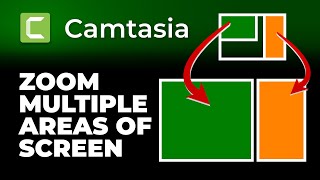


Информация по комментариям в разработке