Create 3D models of terrain, contours and topography using accurate data from Google Earth using Sketchup and Rhino. THE MOST UNDERRATED SITE MODELLING TOOL EVER.
In this Sketchup and Rhino tutorial, you’ll learn how to model a 3D site in less than 60 seconds.
It involves geo-locating a site from Google Earth in Sketchup, and then transferring that model to Rhinoceros 3D to create a NURBS surface 3D model of the chosen site.
This is something I’ve only just discovered after spending 2 hours+ modelling a site from referencing a contour map – and thought – surely there’s a better way to do this.
Sure enough, Sketchup and Rhino have a solution.
I hope you find this helpful!
Prefer listening/reading? Check out the show notes:
https://successfularchistudent.com/mo...
Check out the next episode: Projecting an image on to a surface - How to Add Texture to a Site Topography Model in Rhino 3D - • Projecting an image on to a surface -...
Check out my FREE online course for architecture students:
▼ 70 Hacks for Architecture Students▼
→ https://successfularchistudent.com/ ←
3D SITE MODEL IN UNDER 60 SECONDS
How do I quickly create a 3D site model of my terrain, contours or topography?
Firstly, open up Sketchup. You want to start off by adding a Geo-Located region of the site terrain you want modeled.
In this case, I start by adding some mountains in Nepal.
Next, Define the region of your site terrain that you want modeled and insert it into your file.
To show the terrain, Go to “File”, “Geo-Location”, “Show Terrain”.
This will model the flat site up into a terrain model by referring to the accurate data provided by Google Earth.
Once you are happy with how your site terrain model looks, the next step is to save your Sketchup model, ready to import into Rhino.
You can do this by going “File”, “Save As (Sketchup Version 8)"
From here, open Rhinoceros 3D and import your Sketchup model of the site terrain you just created using Google Earth.
We can now create a NURBS surface of the model, compatible with Rhino.
In the top viewport, type “Drape” and draw a window over the area to drape.
You can now delete the group underneath and keep your new, NURBS surface site model terrain.
There you have it! A nice, seamless model of your site terrain, done in under 60 seconds.
I will leave the rest up to you! How you want to materialize the terrain, annotate it or showcase it is completely up to your own creativity from here.
I hope you found this guide useful 🙂
Tags: sketchup, rhino, 3d modelling, site model, terrain, contour, topography, topographic, model, modelling, 3d, rhinoceros, rhinoceros 3d, site, google earth, topographic model, terrain model, contour model, topography model, architecture, architect, tutorial, how to, guide, architecture school, architecture student, easiest, easy, quick, fast, google, earth, siting model, modelling a site in sketchup, terrain model in sketchup, sketchup google earth, geo locate, geolocate, geo-locate, geolocation, geo-location,






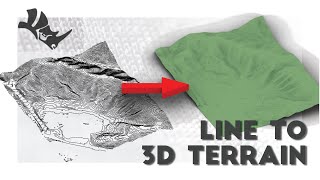



Информация по комментариям в разработке