In this lesson we'll take a look at the power of animation curves in After Effects.
Learn More About Animation Curves: https://www.schoolofmotion.com/tutori...
---------------------------------------------------------------------
Partial, Auto-Generated Transcript Below 👇
Joey Korenman (00:19): Hey there, Joey here for school of motion. And in this lesson, we're going to take a peak at the graph editor in after effects. I know that the graph editor may seem a bit intimidating at first, but if you hang in there through this lesson, you'll be on your way to having better looking animations right away. We can only cover so much in just this one lesson. So if you really want an in-depth animation training, you're going to want to check out our animation bootcamp program. Not only does it entail several weeks of intense animation training, but you also get access to class only podcasts, PDs, and critiques on your work from our experience teaching assistants. Every moment of that course is designed to give you an edge in everything you create as a motion designer. Also, don't forget to sign up for a free student account so you can grab the project files from this lesson as well as assets from any other lesson on the site.
Joey Korenman (01:09): And now let's jump in and check out the graph editor. All right, here we are in after effects. Um, so first thing I want to do is explain a little bit about the way after effects uses curves. And, um, it's, it's a little different than, um, some other programs like cinema 4d and nuke and Maya. Um, so what I'm going to do is just create a, I'll just create a new shape. All right. We'll just make a little little rectangle here. We'll square. Right. Um, so if I put a position, key frame on here, option P a and I go forward one second and I move it over here. All right. Let me set my, uh, set my comp, right? So let's preview this. All right. So it moves from point a to point B very boring doesn't doesn't feel that good, you know, it feels kind of stiff.
Joey Korenman (02:06): So the first trick that everybody learns is to use one of the, uh, the animation helper kind of presets that come with after effects. Um, and so if you select both of these, go up to animation, key frame assistant, you've got easy ease in out and easy ease. And the one most people use is Easy's all right. And now your key frames look a little different. And when we preview this, you'll see that it, it feels better, right? The, um, the box sort of slowly starts moving and then it picks up speed. And then it slowly, decelerates at the end of the move. And this is the way things move in the real world. And this is why, you know, when you see animation, uh, you know, you want it to feel similar to this because it just feels more natural to you. Cause that's what you're to seeing.
Joey Korenman (03:00): Um, animation is all about tricking you into thinking. Things are moving that are not actually moving. And, uh, it helps, you know, the illusion, if you make things move the way they do in real life. Um, and once you sort of get the hang of that, then you can start breaking the rules and, and doing really cool things. So for now, um, we have easy ease, key frames. Now, what is actually happening? What, like, how has after effects deciding how fast and how slow and when to speed up the, the key, the square and, and, and basically how is it setting the timing of this? So the, the way to understand this is to use this button here, which is that they're calling the graph editor and it looks like something out of, you know, your algebra homework, and maybe that's why people are, are not really using it a lot or not as much as they should.
Joey Korenman (03:51): Uh, because it's just a little silly, I mean, look at these cute icons and then you have this one and it's just really boring. So, um, what I'm going to do is click this and you'll see, now we have this graph and now if I click on position, it will show me, uh, what my position, um, key frames are doing. All right. Um, I'm going to show you guys a really handy little button. It's this one down here, uh, fit all graphs to view. If you click that, it will scale your view to just fit the graph you're looking at. It's very helpful. So right now you see this green line down here is totally flat. That is the X position, uh, sorry, the Y position. Okay. And if I float my mouse over it, it'll tell you position wipe. Um, and that's flat because this cube is square is not moving up and down at all.









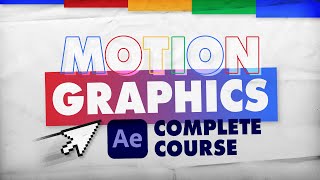
Информация по комментариям в разработке