-- Oracle Fusion Video Series : Video 19
#SQL
#PLSQL
#Oracle
#ORACLEAPPS
#OracelFusion
#TechTalkswithNaresh
#Naresh
#R12
#EBSConsultant
Join Our Telegram Group:
https://t.me/techtalkswithnaresh
FOLLOW US :
============
YouTube : / techtalkwithnaresh
For More details Contact Us:
Email: [email protected]
--------------------------------------------------------------------------------------------------------------------------------------------------------------
In this Playlist I had uploaded all the videos which help you to learn the Oracle Fusion BI Reports and Oracle Fusion OTBI Reports which will help you to improve your skills. If you have any doubt's regarding any of the uploaded videos you can write in comment section. If you need more videos on other topics or training in Oracle fusion you can reach out me at [email protected]. Please do like, share and Subscribe the channel to get latest videos.
-------------------------------------------------------------------------------------------------------------------------------------------------------------
Following are the Methods(DELIVERY CHANNEL) to send invoice using bursting program: EMAIL, FAX, FTP, SFTP, FILE, PRINT & WEBDEV.
1. Create Data Model
Query:
select b.trx_number,
a.customer_trx_id,
b.term_id,
b.org_id,
b.batch_id,
b.status_trx,
b.application_id
FROM ra_customer_trx_lines_all a,
ra_customer_trx_all b
WHERE a.customer_trx_id= b.customer_trx_id
AND a.customer_trx_id in (1002,1)
2. Create Layout and Template.
3. Run The Report and check it is generating output properly or not.
4. Go to Bursting in left corner of data model screen, add new & give required details.
5. In Split by field & Delivered by field select the value(Column) on which you have to split the PDF to send the output (like customer_name, transaction_id or Invoice_no).
E.g: split by customer_name Split by Transaction no.
Invoice 5 Customer1 -- 1 file, 5 Invoice 5 files
3 Customer2 -- 3 file, 3 Invoice 3 files
1 Customer3 -- 1 file, 1 Invoice 1 files
6. In SQL Query section make the query as bellow sample query.
SELECT
trx_number KEY, -- Split by
'Bursting_Layout' TEMPLATE, -- Catalog
:xdo_user_report_locale LOCALE, -- English (es)
'PDF' OUTPUT_FORMAT, -- PDF,HTML,CSV,RTF,EXCEL
'EMAIL' DEL_CHANNEL, -- EMAIL/FAX/FTP/FILE/SFTP/PRINT/WEBDAV
'AR INVOICE_'||trx_number OUTPUT_NAME, -- Output Name
’[email protected]’ parameter1, -- To
'[email protected]' parameter2, -- cc
‘[email protected]’ parameter3, -- From
‘Bursting Program testing’ parameter4, -- Subject
‘Dear Customer PFA Attachment’ parameter5, -- Body
‘true’ parameter6, -- Attachment
‘Reply-To’ parameter7, -- Reply to
‘[email protected]’ parameter8 -- Bcc
FROM (
select distinct b.trx_number
from ra_customer_trx_lines_all a,
ra_customer_trx_all b
where a.customer_trx_id= b.customer_trx_id
and a.customer_trx_id in (1002,1))
7. Create the Layout for the Data Model.
8. In Layout properties Check the check box Enable Bursting.
9. Run the report by using the scheduler or ESS job & get the output.
Notes:
1. General Split by field is equal to Deliver by field.
2. In schedule report -- diagnostic check all check boxes to get the log & the SQL plan etc according to requirement.
3. According to the DELIVERY_CHANNEL(EMAIL,FTP,SFTP,etc) we have to change the Parameters (parameter1,....).



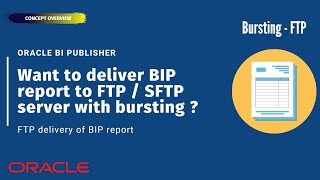






Информация по комментариям в разработке