Discover my top 5 SharePoint workflow in Power Automate with real world examples and use cases.
Contact us: www.Valto.co.uk/DW
These workflows leverage Power Automate's capabilities to handle common tasks in SharePoint, from managing approvals to creating tasks in Planner, and more.
1. Request Manager Approval for a Selected File
The first workflow covered in the video is the "Request Manager Approval for a Selected File" workflow. This workflow is essential for organizations that require a structured approval process for documents stored in SharePoint. By selecting a file in a SharePoint document library, users can trigger this workflow to automatically send an approval request to a designated manager.
When a file is selected, the workflow sends an approval request email to the manager, including the file link and relevant details. The manager can then approve or reject the file directly from the email, without needing to navigate to SharePoint. Upon approval or rejection, the workflow automatically updates the file's status in SharePoint and sends a notification to the user who initiated the process. This workflow not only saves time but also ensures that the approval process is consistent and well-documented, which is crucial for maintaining compliance and transparency in document management.
2. Once an Outlook Email is Received, Add it to a SharePoint List
Next up is the "Once an Outlook Email is Received, Add it to a SharePoint List" workflow. This workflow is particularly useful for teams that handle large volumes of emails and need to log or track specific types of communication. By integrating Outlook with SharePoint via Power Automate, you can automatically capture and store important emails in a SharePoint list, making it easier to manage and reference them later.
When an email arrives in your Outlook inbox, this workflow checks if it meets certain criteria, such as coming from a specific sender or containing particular keywords in the subject line. If the email matches the criteria, the workflow extracts the relevant information—such as the sender, subject, and body—and creates a new item in the designated SharePoint list with this data. This process eliminates the need for manual data entry, reducing the risk of errors and ensuring that important information is readily accessible to the entire team.
3. Add a SharePoint Item and Post a Message to Teams on Microsoft Form Submission
The third workflow discussed in the video is "Add a SharePoint Item and Post a Message to Teams on Microsoft Form Submission." This workflow is ideal for scenarios where you need to collect information via Microsoft Forms and ensure that it's immediately accessible in SharePoint while also notifying the relevant team members in Microsoft Teams.
When a user submits a response through Microsoft Forms, this workflow is triggered to automatically create a new item in a specified SharePoint list, capturing all the form responses. Simultaneously, the workflow sends a notification to a designated Teams channel, informing the team of the new submission and providing a link to the SharePoint item for further action. This seamless integration ensures that form submissions are promptly logged and acted upon, enhancing team communication and responsiveness.
4. Email Today’s Filtered Items from SharePoint at Determined Intervals
The fourth workflow, "Email Today’s Filtered Items from SharePoint at Determined Intervals," is designed for scenarios where you need to regularly update stakeholders on specific data stored in SharePoint. Whether it’s a daily report of tasks, issues, or project updates, this workflow automates the process of filtering and emailing relevant SharePoint items at scheduled intervals.
The workflow begins by filtering SharePoint list items based on predefined criteria, such as items created or modified today. It then compiles these items into an email and sends it to the designated recipients at a specified time. This automated reporting process saves time and ensures that stakeholders are consistently informed, without requiring manual intervention each day. This workflow is particularly useful for project managers, team leads, or anyone who needs to provide regular updates based on SharePoint data.
5. On New SharePoint Items, Create Planner Task and Assign to Creator
The final workflow featured in the video is "On New SharePoint Items, Create Planner Task and Assign to Creator." This workflow is perfect for teams that use Microsoft Planner to manage tasks and want to ensure that new items added to a SharePoint list are immediately translated into actionable tasks.
00:00 SharePoint Workflow Templates
01:19 Request manager approval
03:40 Outlook email to SharePoint List
06:27 Microsoft Form to SharePoint
08:58 Todays filtered list in email
10:57 SharePoint list to Planner





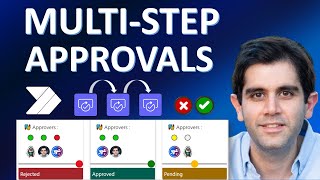




Информация по комментариям в разработке