Why use registration for a Zoom meeting? Registration is used for Zoom webinars, but you can use Registration for meetings. Three reasons to used registration for meetings: 1) Capture information about your attendees. There are a lot of questions you can ask your attendees using registration questions. 2) Polling, if used, will capture the name and email of those that voted. 3) You may want to know if anyone signed up for your meeting a couple of days in advance. Possibly you have a lot of work to do a couple of days before the meeting, and if no one is signed up, you may want to cancel or postpone the meeting.
Chapters:
00:00 Intro
00:14 Can I use registration with FREE account?
00:23 Why use registration for meetings?
00:55 How to set up Zoom registration
02:00 Can I use registration with Personal Meeting ID?
02:33 Where is the registration info?
03:07 Can someone register after meeting starts?
04:48 What are the required questions?
06:49 How can I test the registration?
08:31 Can someone join without having registered?
Can I use Zoom registration with a free Zoom account? No
Why use registration for meetings?
Despite the registration function being used mostly for webinars, having it on for regular meetings helps with polls (among other things). If you have registration turned on for meetings, you have the participant's name when they answer any polls you run in your meeting. The info will also be available when you run your poll report for that meeting.
It also helps to know if anyone has signed up for the meeting at all, and you're not going to be by yourself.
How to set up Zoom registration for a meeting?
Setting up Zoom registration only works on the web, at zoom.us. It doesn't work in the Zoom app. To schedule a meeting, go to Meetings, Schedule a meeting. In the set up screen, scroll down and you'll find 'Registration required' with a checkbox.
Can I require registration with meetings that use my Personal Meeting ID (PMI)? No.
Where is the registration info located?
You have to finish setting up your meeting to get the registration info. After you've configured everything and you save the meeting, you'll have a section at the bottom of the meeting info page called "Registration"
Can someone register after the meeting starts?
Yes. In the Registration section, after you've saved the meeting, on the right side you'll find registration 'Edit'. In the registration options you have an option to "Close registration after the event". Enabling this will disable registration after the meeting has ended. However, before the meeting starts and also during the meeting, participants will still be able to register, even though this option is on.
What are the required questions and can I add custom questions?
Email and First name are required by default. Last name is not, but you can turn it on or off, and also make it required. There are other fields you can enable such as City, State, Zip code, etc., but you can make those optional. You can also enable 'Questions' your participants might want to ask ahead of the meeting.
How can I test the registration?
You can copy the registration link from the meeting page (after you've saved it). Open that link in a new browser window and fill in the registration information yourself. If you've enabled automatic approval, it will automatically send the meeting link to that person. If manual approval is enabled, the email will only be sent to the participant once you've manually approved them.
Can someone join the meeting without having registered?
Officially, no. You have to register to join a meeting that has registration on. You then get a unique link, just for your participant.
However, if the participant receives their approval email, with the meeting link, they could forward that email to someone else and that person could join the meeting using the link that was forwarded to them. In that case, they would appear to join as the person that registered. So you could end up with two people in your meeting by the same name, having joined from the same link.
You can try preventing this by asking your participants not to share the invite email or link. You can add this text to your invitation confirmation email.
I have much more Zoom video tutorials here:
• Zoom Video Communications - Meetings
Visit my Zoom Resource Center for videos, articles and free Zoom downloads:
https://chrismenardtraining.com/zoom
Chris Menard's Training Website:
https://chrismenardtraining.com
Video editing: @Graphicious
#zoom #zoomregistration #zoomtutorial
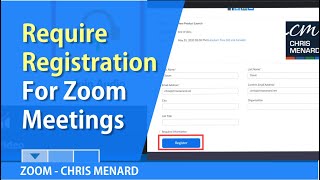









Информация по комментариям в разработке