This is our complete guide on how to make a server in Minecraft 1.20.1. Why would you want to learn how to create a Minecraft server in 1.20.1? Well, with a Minecraft server, you can play Minecraft with your friends. This is one of the best way to play Minecraft 1.20.1 in my opinion, so without anymore delay, let’s setup a server in Minecraft 1.20.1!
Get a 24-hour DDOS Protected Minecraft 1.20.1+ Server from SimpleGameHosting & start playing Minecraft with your friends in under 5 minutes!
https://TheBreakdown.xyz/Simple
Server Download: https://TheBreakdown.xyz/ServerDownload
Download Java: https://TheBreakdown.xyz/Java
Download JarFix: https://TheBreakdown.xyz/Jarfix
Find Your Router's Password: https://TheBreakdown.xyz/RouterPasswords
Port Forward Tutorial: https://TheBreakdown.xyz/SetupRouter
Find Your IP Address: https://TheBreakdown.xyz/WhatIsMyIP
Add More RAM to Your Server!: https://TheBreakdown.xyz/AddServerRAM
Windows Defender Guide: https://TheBreakdown.xyz/MCWindowsDef...
How to Fix Minecraft Server Issues: https://TheBreakdown.xyz/FixServerIssues
---------------------------------------------
★ Join The Discord Support Community: https://TheBreakdown.xyz/Discord
► Subscribe!: https://TheBreakdown.xyz/YTSub
---------------------------------------------
Get Mods in 1.20!: • How To Download & Install Mods on Min...
Add Texture Packs to Minecraft!: • How To Download & Install Texture Pac...
About this video: This video will show you every single step of how to create a Minecraft server in 1.20.1. From where to download the Minecraft server.jar file to how to use that file to make a Minecraft server in 1.20.1 in order to start playing Minecraft with your friends, this video truly covers it all.
Now, it is worth mentioning that this video will show you how to make a server for you and your friends, but it is hosted on your own computer and internet connection. It’s not meant to be public in any way. Luckily, if you want to make a server in under 5 minutes, you can check out SimpleGameHosting at the link in the description above.
First things first, though, you will need to download the Minecraft server file. You can find a link to the server download in the description above. This will take you to our in-depth text guide on making a Minecraft 1.20.1 server.
Once you are there, click the “Download Minecraft” button to be taken to the official Minecraft server.jar download page. On this page, click the “minecraft_server.jar” link to start downloading the server.jar right away. You may need to keep or save the server file, depending on your browser.
With the server file downloaded, create a “Minecraft 1.20.1 Server” folder on your desktop and move the file you downloaded to it.
Open the Minecraft server folder, and double-click the server.jar. When you do this, some files and folders will generate. Specifically the “eula.txt” file is important. If this doesn’t generate, download Java 17 and run the Jarfix in the description above. This will allow you to launch these files.
Open the eula.txt file, and if you agree with EULA, change “eula=false” to “eula=true”. Save the file, and double-click the server.jar again. Your Minecraft server will now open up running 1.20.1. You can join open Minecraft and join the server with the IP “localhost”.
For your friends to join your Minecraft server, you will need to port forward. This can be done by opening command prompt and typing “ipconfig”. Get the default gateway and IPv4 address from here. You will need them later.
Next, open your browser and type your default gateway into the search bar and hit enter. This will open login box. Login to your router and locate port forward. This may also be called “Apps & Gaming”. Add a new port forward, making sure to forward the port 25565 on the TCP and UDP protocols.
After you have saved, the port forward, get your public IP from the link in the description above. This is how your friends will join your Minecraft 1.20.1 server. You may be able to join your server via the public IP, but as long as you can join via localhost, your friends can join via the public IP.
If you have issues with playing Minecraft 1.20.1 with your friends on the server, be sure to check out the resources in the description above. They cover all kinds of issues you may have with your Minecraft server.
At this point though, you know how to make server in Minecraft 1.20.1. If you have any questions about how to create a Minecraft server in 1.20.1, let us know in the comments. We will try our best to help you out.
Otherwise, if we did help you setup a Minecraft 1.20.1 server, please give this video a thumbs up and subscribe to the channel if you haven’t already. It really helps us out, and it means a ton to me. Thank you very, very much in advance!
Note: Some of the above links are affiliate links or companies I have an ownership stake in. I may receive a commission at no additional cost to you if you go to these sites and make a purchase.




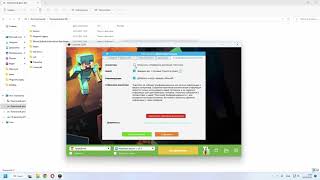
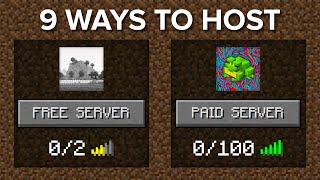




Информация по комментариям в разработке