👉 Download the project files & enroll in the full course for FREE (100 spots) on Udemy https://www.videoschool.com/photoshopYT 👈 You'll get lifetime access to the FULL 12-hour Photoshop Course, which includes the NEW Photoshop Crash Course Projects.
In this 1-hour Photoshop crash course, we’ll take you from absolute beginner to confidently navigating the latest 2025 version of Adobe Photoshop. Whether you’re new to photo editing or looking to refresh your skills, this video has got you covered!
0:00 What is this Photoshop crash course?
1:53 Starting a New Photoshop Project
3:53 Adding Images to a Photoshop Project
6:28 A Tour of the Photoshop Interface
11:35 The Layer Panel
16:16 The Contextual Task Bar & Generative Fill
23:35 Key Photoshop Tools
36:11 Layer Adjustments
39:56 Blending Modes & Opacity
42:30 Layer Masks
47:56 Layer Styles
51:00 Filters & Blurs
53:15 Saving & Exports
Here’s what we’ll cover:
1. Starting a New Project
We dive into opening Photoshop, creating a new project, and setting the perfect resolution for your needs. Learn how to use the built-in templates to speed up your workflow.
2. Importing and Resizing Images
Get hands-on experience with importing and resizing images. We’ll cover essential shortcuts like Ctrl+T / Command+T to save you time!
3. Interface Overview
We’ll break down the Photoshop interface step-by-step, exploring key sections like the workspace, layers panel, tools panel, and the menus at the top. Plus, a look at the contextual taskbar, which is crucial for Gen AI features.
4. Understanding Layers
Layers are fundamental in Photoshop. Learn how to create and manage layers effectively, including organizing, locking, grouping, and renaming them.
5. Contextual Task Bar & Generative Fill AI
Discover the game-changing Generative Fill AI feature to easily add elements like flower pots or other objects to your photos using AI.
6. Key Tools Overview
We’ll walk through essential tools like Move, Selection, Crop, Eyedropper, Healing Brush, Brush, Clone Stamp, Eraser, Gradient, Dodge & Burn, Pen, and Text Tool.
7. Adjustment Layers
Learn how to apply non-destructive edits using adjustment layers, and use clipping masks to focus adjustments on specific areas.
8. Blending Modes and Opacity
Explore different blending modes and opacity settings to create stunning effects.
9. Layer Masks
Get a quick and clear understanding of how to use layer masks to refine your edits.
10. Layer Styles
Discover how to add special effects like strokes, inner shadows, glows, and drop shadows to your layers.
11. Filters and Blurs
Learn to apply filters such as Gaussian and motion blur to enhance your images or blur backgrounds for a professional look.
12. Saving and Exporting
Finally, we’ll guide you through saving and exporting your project in various formats like JPEG, PNG, and PSD, and the benefits of each.
This comprehensive crash course is packed with practical tips and hands-on demonstrations to get you up and running with Photoshop in no time. Whether you’re looking to improve your photo editing, graphic design, or just want to learn the essentials, this video is your all-in-one guide to mastering Photoshop!








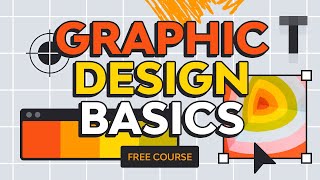

Информация по комментариям в разработке