Посмотрите это руководство о том, как импортировать PST-файлы Outlook в почтовый ящик Microsoft Office 365 с помощью сетевой загрузки. Это пошаговое руководство поможет вам импортировать PST-файлы Outlook в почтовый ящик Microsoft Office 365.
Шаги для импорта PST-файла в Office 365:
• Откройте Office.com и войдите в систему, используя свои учетные данные.
• Теперь вы видите свою страницу Microsoft 365. Нажмите «Администрирование» на левой боковой панели, чтобы открыть Центр администрирования.
• Откройте Центр администрирования Exchange, нажмите «Роли», затем «Административные роли».
• Прокрутите вниз и нажмите «Управление организацией», чтобы назначить роль импорта.
• Теперь перейдите на вкладку «Разрешения», прокрутите вниз и нажмите «Импорт/Экспорт» почтового ящика и нажмите «Сохранить».
• Теперь необходимо назначить пользователю разрешение на импорт/экспорт. Для этого нажмите на вкладку «Назначено» и нажмите кнопку «Добавить». • Теперь откройте Центр администрирования Microsoft 365, нажмите «Показать все», прокрутите вниз и перейдите на вкладку «Соответствие».
• Нажмите «Управление жизненным циклом данных» и выберите Microsoft 365 в раскрывающемся списке.
• В окне «Управление жизненным циклом данных» нажмите вкладку «Импорт».
• Чтобы добавить задание импорта, нажмите «Новое задание импорта».
• Введите имя задания импорта и нажмите «Далее».
• В поле «Выберите тип задания импорта» выберите «Загрузить данные» и нажмите «Далее».
• В окне импорта данных нажмите «Показать URL-адрес SAS для загрузки по сети».
• Теперь нажмите «Копировать в буфер обмена», чтобы скопировать URL-адрес SAS, так как этот URL-адрес понадобится нам для загрузки PST-файла.
• Теперь откройте вкладку «Задание импорта» и нажмите «Загрузить файл AzureAZCopy».
• Теперь извлеките и откройте извлеченный файл, скопируйте путь к нему и сохраните его. • Основная команда, которую нам нужно выполнить:
azcopy.exe копировать "Исходное расположение PST-файлов" "SAS URL
• Теперь откройте командную строку.
• Скопируйте путь к файлу AzureAzcopy, вставьте его в командную строку и нажмите Enter.
• Теперь вам понадобится исходное расположение PST-файла. Щёлкните правой кнопкой мыши по PST-файлу, выберите пункт "Свойства", скопируйте расположение PST-файла и сохраните его.
• Теперь в основной команде замените URL-адрес SAS на исходное расположение PST-файла.
• Теперь скопируйте всю команду и вставьте в командную строку, затем нажмите Enter, чтобы загрузить PST-файл.
• Начнётся загрузка PST-файла, которая займёт некоторое время в зависимости от размера.
• После завершения отобразится подробный статус загрузки.
• Теперь откройте окно импорта, нажмите "Я завершил загрузку файлов, и у меня есть доступ к файлу сопоставления" и нажмите "Далее", чтобы продолжить.
• На следующем этапе вам понадобится файл сопоставления.
• Загрузите пример файла сопоставления и отредактируйте его. Это.
https://go.microsoft.com/fwlink/p/?Li...
• Теперь откройте вкладку импорта, выберите файл сопоставления и нажмите кнопку «Проверить», чтобы проверить файл. После проверки нажмите кнопку «Далее», чтобы перейти к следующему шагу.
• Теперь проверьте свои данные в окне проверки и нажмите кнопку «Отправить».
• Теперь вы увидите окно с сообщением об успешной загрузке в облако. Нажмите кнопку «Готово».
• Задание импорта создано, и вы можете видеть ход выполнения на вкладке хода выполнения.
• Подождите некоторое время и нажмите кнопку «Обновить», чтобы проверить, завершено ли выполнение.
• Теперь нажмите на файл и нажмите «Импорт в Office 365».
• Теперь система спросит вас, хотите ли вы отфильтровать данные.
• Если вы хотите отфильтровать данные, нажмите «Да», «Я хочу отфильтровать их перед импортом». В противном случае нажмите «Нет, я хочу импортировать всё» и нажмите «Далее».
• Теперь нажмите кнопку «Обновить», чтобы отобразить статус импорта. Ход выполнения можно увидеть на вкладке хода выполнения.
• Подождите некоторое время и нажмите Нажмите кнопку «Обновить», чтобы проверить ход выполнения. Этот процесс может занять некоторое время в зависимости от размера данных.
• После завершения будет отображаться статус «Завершено».
Вы успешно импортировали PST-файлы в почтовый ящик Office 365, выполнив эти шаги.
Информацию о импорте можно найти на нашем сайте и в других социальных сетях.
Наш сайт: https://www.cloudbik.com/
Facebook: / cloudbik
LinkedIn: / cloudbik
Twitter: / cloud_bik
Instagram: / cloudbik
#microsoft #microsoftoffice #microsoftoffice365 #office365 #uploadPST #PSTintoOffice365 #NetworkuploadMethod #outlook #OutlookPST #pst #pstfile #o365 #import #импортPST
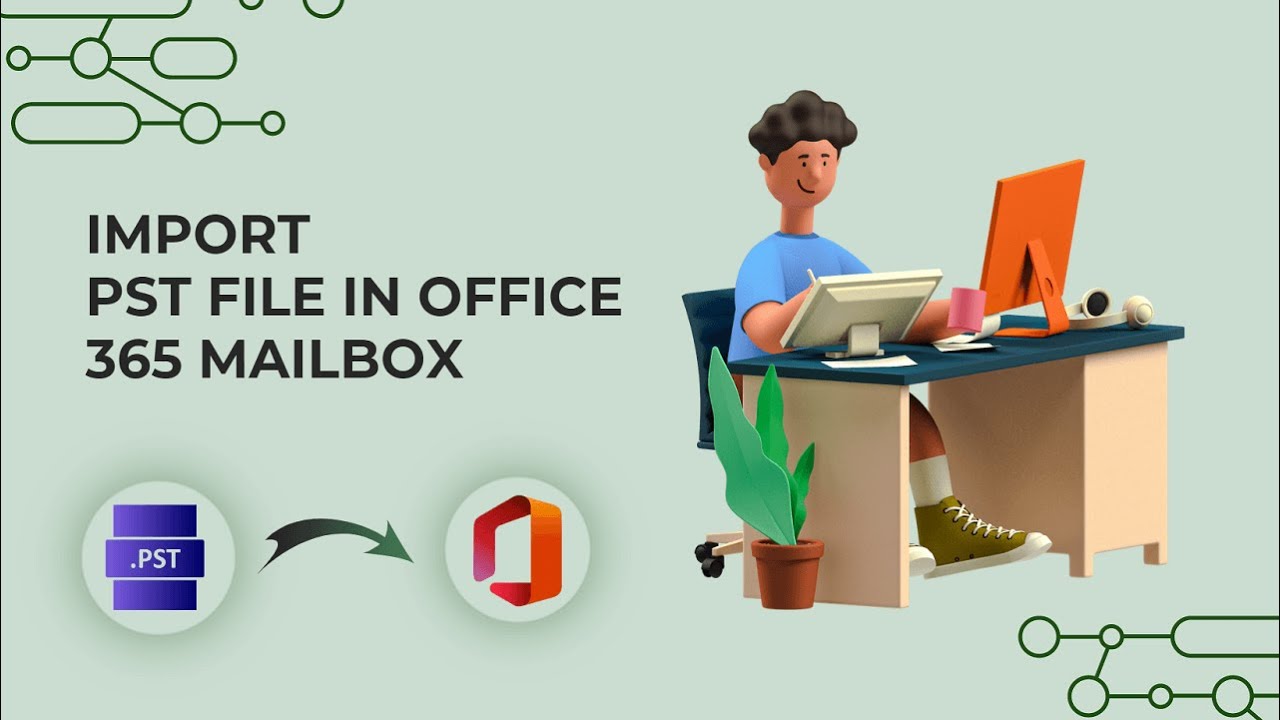
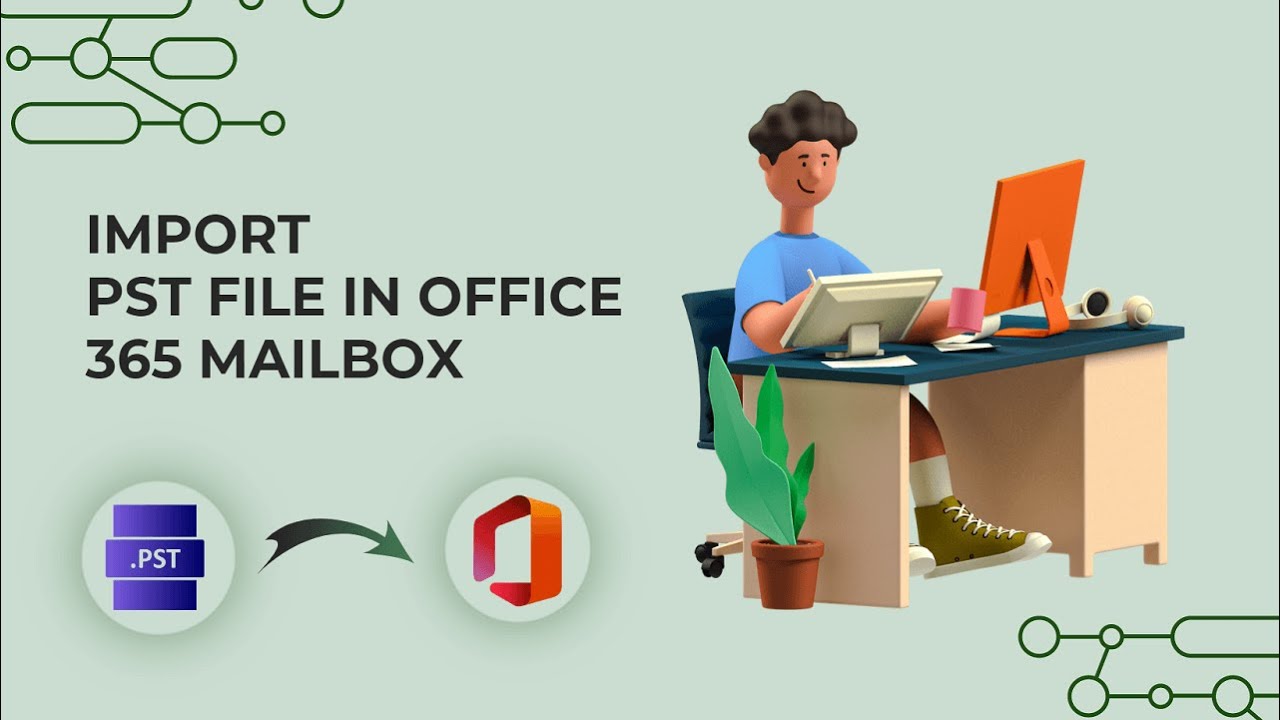
Информация по комментариям в разработке