In this video, you'll learn how to assign your app usage in Timing, create rules, and fill gaps in your timeline with time entries.
Additional resources:
Timing website: https://timingapp.com
Quick start guide: https://timingapp.com/help/quick-start
Reviewing activities: https://timingapp.com/help/activities
Creating time entries: https://timingapp.com/help/time-entries
Contact us: https://timingapp.com/contact
Transcript:
Hi there. This is Daniel from Timing.
In this video, I will give you an overview of how you can quickly and efficiently assign your times with Timing.
I will also demonstrate how you can create time entries based on these assignments, which lets you easily fill any gaps in your time tracking.
---
The first step is reviewing and assigning what Timing has tracked automatically for you.
For this, I start by selecting the "Activities" screen in the sidebar.
---
Then, I select the "Unassigned" section in the sidebar, which contains all the activities that have not been assigned to a project yet.
---
As you can see, there's data for several apps. To assign these times, I simply drag them over onto the project they belong to.
For example, this presentation was made for my client Acme Inc., so I drag it over to the Acme Inc. project.
----
Up next are a couple of websites. I'll just select the first few together using the Command key, and drag them over to the "Procrastination" project for now.
---
But now, with the longest website entries assigned, I've noticed that the remaining entries are fairly short.
I could of course continue to go down this list, but to be honest,
it's almost impossible to assign all your times in this fashion.
This is an important point: it does not make sense to try assign one hundred percent of your times in this fashion.
Instead, you can often quickly assign about 80 percent of your times in this way and then create time entries for
the rest. We'll talk about that in detail later.
---
The next entry is also for Acme Inc.. In fact, all activities in this folder are for Acme Inc., so I can just drag
over the entire folder.
---
Actually, there's another entry in a different app for the same folder!
---
At this point, it is easier to just set up
a rule that will automatically assign any future time spent on documents in this folder to that project.
To do this, I'll simply drag the folder onto the project again, but this time I will keep the "Option" key pressed while dragging.
---
There's just one thing you need to be aware of when creating rules in this fashion:
Rules are shared across the entire team, so you might want to be careful not to create too broad rules for team projects, as those could mess up your teammates' time assignments.
---
Alright, that was assigning your app usage. Let's continue with time entries!
You might have already noticed that Timing has started creating little "plus" buttons in your timeline.
---
These are suggestions to create time entries based on how you have already assigned your app usage.
Let's click one of these suggestions to open the time entry editor.
---
Notice how Timing has already pre-selected the correct project for us.
I will call this time entry "Create Presentation", but you could also just leave the title blank.
---
With all these details entered, we can click "Add Time Entry".
This will automatically assign all times in the time entry's range to the desired project.
---
And that's how you can quickly and easily assign those remaining 20% of unassigned times we talked about before!
Now, there's one more thing: what if the the time entry suggestions don't exactly match the times you worked?
No problem: I'll just click and drag on the timeline to select a particular slice of time, say 12pm till 2pm.
---
As you can see, there's now a new "plus" button for exactly that time, regardless of what Timing had suggested before.
You could click that button to create a time entry just like before.
And that's how you create time entries in Timing!
As a reminder, it's impossible to assign all of your time automatically.
But by first coarsely assigning Timing's automatic time tracking, and then filling in the gaps with time entries,
you will be able to assign your whole day in just a few minutes.
That's way faster than with a conventional time tracking solution!
Alright, that's it for today. As always, if you have any question please feel free to reach out!






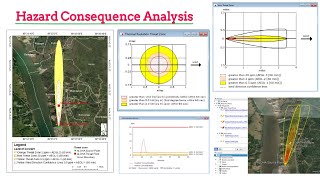



Информация по комментариям в разработке