В этом видео я покажу, как разблокировать загрузчик всей серии Google Pixel 7 с помощью простой команды Fastboot.
~~~~~
Привет! Не забудьте нажать кнопку «Спасибо» в этом видео, если сможете, и присоединяйтесь к сообществу нашего канала здесь - / @explainingandroid
Описание видео
~~~~~~~~~~~~~~~~~~
У меня есть Google Pixel 7 Pro, и сегодня я покажу вам, как разблокировать загрузчик всей серии Pixel 7. Процесс довольно простой, но требует предварительной настройки ряда параметров.
Например, прежде чем разблокировать загрузчик этого телефона, необходимо включить режим разработчика. После этого откроется скрытый пункт меню настроек под названием «Параметры разработчика», необходимый для включения функции OEM-разблокировки.
Если вы не знаете, как включить режим разработчика на Google Pixel 7, обязательно ознакомьтесь с описанием видео ниже, где вы найдёте ссылку на моё предыдущее руководство, в котором показаны все эти шаги.
На вашем компьютере также должны быть установлены инструменты ADB и Fastboot. Поскольку для разблокировки загрузчика нам потребуется выполнить команду Fastboot, эти инструменты необходимо установить заранее. И снова, если вы не знакомы с тем, как это делается, вы также найдёте ссылку на отдельное руководство по этому процессу в описании видео.
И последнее, что я хочу упомянуть, — это то, что разблокировка загрузчика сотрёт все данные на вашем смартфоне. Поэтому, если вам нужно что-то сохранить, заранее создайте резервную копию как можно большего количества ваших личных данных, чтобы иметь возможность восстановить эти важные данные после разблокировки загрузчика.
Теперь, когда всё это пройдено, давайте начнём руководство.
Сначала нам нужно зайти в скрытое меню «Параметры разработчика» и включить переключатель «Разблокировка OEM». После включения этого переключателя нам нужно загрузить Pixel 7 или Pixel 7 Pro в режиме быстрой загрузки (Fastboot Mode). Это делается нажатием кнопки уменьшения громкости во время загрузки телефона. Если вы не знакомы с этим процессом, вы можете найти ссылку на моё предыдущее руководство в описании видео ниже, где показаны все необходимые шаги.
После того, как устройство перейдёт в режим быстрой загрузки (Fastboot Mode), нам нужно подключить его к ПК с помощью USB-кабеля. После этого нам нужно открыть командную строку, PowerShell для Windows или окно терминала в той же папке, где находятся инструменты ADB и Fastboot.
Если всё настроено правильно, мы сможем выполнить команду fastboot devices и увидим, что ПК обнаружил телефон, подключенный через USB-кабель.
Если вы ничего не видите в списке, то, вероятно, у вас есть проблемы, связанные с USB, которые необходимо решить. Это может быть просто установка соответствующих драйверов ADB от Google. Или может потребоваться использование другого USB-кабеля... другого USB-порта. ...или даже на другом компьютере.
Но как только эта команда вернёт код для вашего подключенного устройства, вы можете выполнить команду fastboot flashing unlock, чтобы начать процесс разблокировки загрузчика.
Выполнение этой команды переведёт ваш Pixel 7 или Pixel 7 Pro на страницу разблокировки загрузчика, где вы сможете продолжить или вернуться к исходному состоянию. Если вы откажетесь от выполнения, вы снова загрузитесь в ОС Android, а загрузчик останется заблокированным. Если же вы продолжите, смартфон серии Pixel 7 будет разблокирован, и телефон выполнит сброс к заводским настройкам.
После сброса к заводским настройкам телефон снова перезагрузится, и вы будете перенаправлены на страницу активации Android, где вам нужно будет всё настроить заново.
После загрузки телефона снова включите режим разработчика. Затем ещё раз проверьте опцию OEM Unlocking, чтобы убедиться, что загрузчик действительно разблокирован.
Команды Fastboot
~~~~~~~~~~~~~~~~~
Устройства Fastboot
Разблокировка прошивки Fastboot
Ссылки
~~~~~~~~~~~~~~~~~~~
Руководство по ADB и Fastboot - • Download and Install Tiny ADB and Fastboot...
Режим отладки по USB - • How to Enable USB Debugging on Android
Руководство по режиму разработчика - • How to Enable Developer Mode on ALL Google...
Режим Fastboot для Pixel 6 - • Easy Google Pixel 7 Fastboot Mode Tutorial
Пошаговое руководство
~~~~~~~~~~~~~~~~~
1. Вступление [00:00]
2. Включение режима разработчика [00:46]
3. Включение опции разблокировки OEM [02:03]
4. Перезагрузите устройство в режиме Fastboot [02:46]
5. Выполните команду Fastboot, как показано на рисунке [03:41]
6. Подтвердите, что хотите разблокировать загрузчик Pixel 7. 05:02]
7. Загрузитесь обратно в Android [05:57]
8. Убедитесь, что загрузчик теперь разблокирован. [07:37]
Как партнёр Amazon, я могу получать комиссию с продаж по ссылкам ниже.
Устройства, которые я использую
~~~~~~~~~~~~~~~~~~
Медленное зарядное устройство 5 Вт — https://amzn.to/2OaUMV8
Быстрое зарядное устройство — https://amzn.to/3rtBsC6
Кабель MicroUSB — https://amzn.to/38dkpeM
Кабель USB-C — https://amzn.to/2OqlTvi
Чехлы из термопластичного полиуретана ...
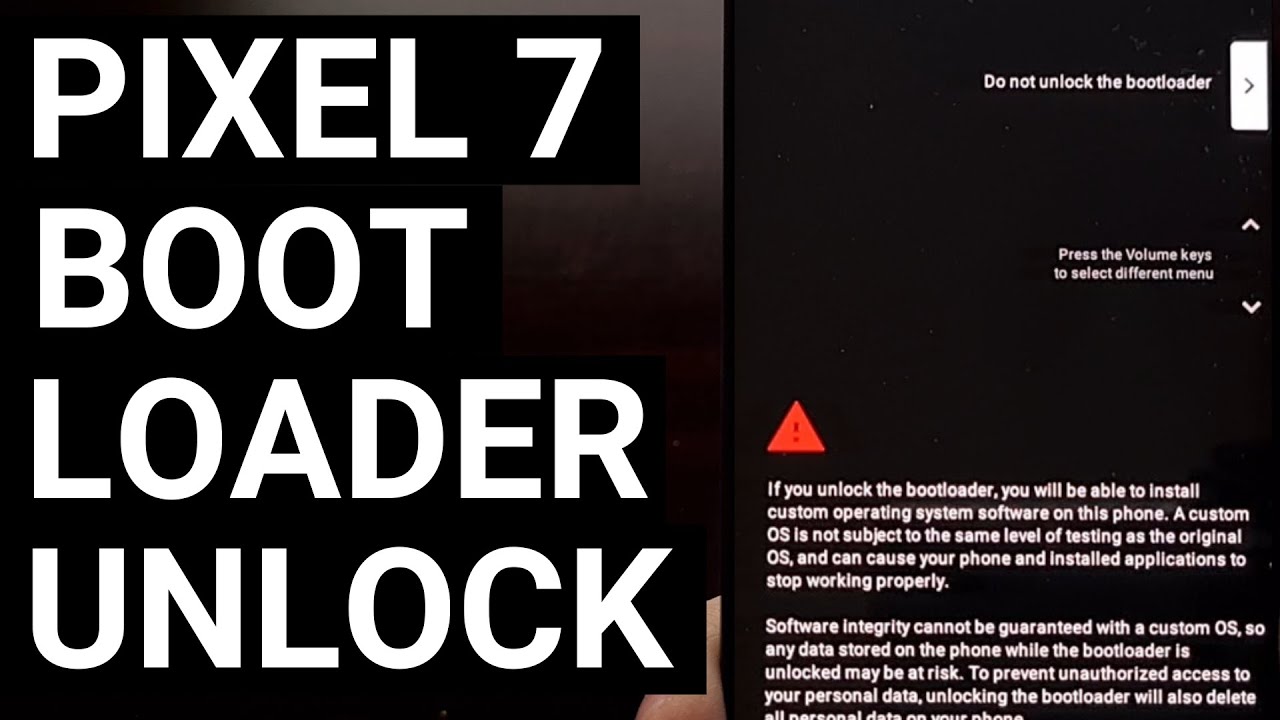
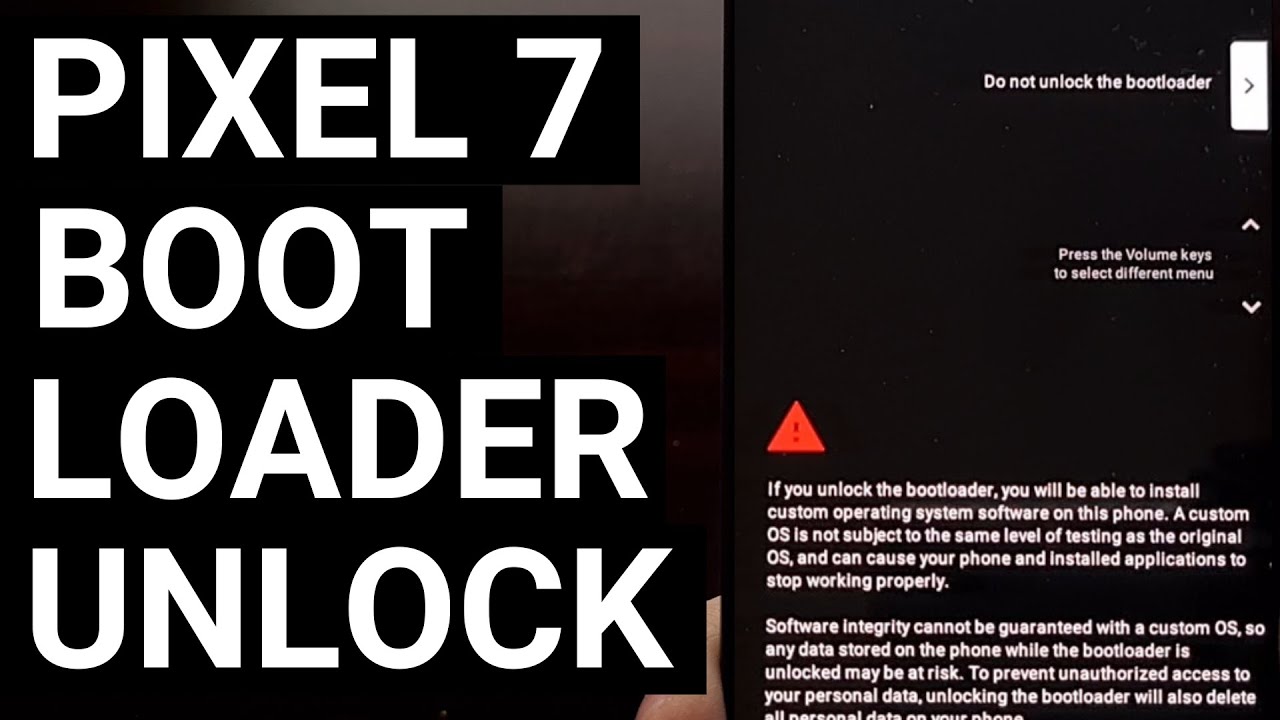
Информация по комментариям в разработке