*Title: How to Compile and Run Java Program from Command Prompt in Windows 11 | Step-by-Step Guide*
In this video, we'll walk you through the process of compiling and running a Java program directly from the Command Prompt on Windows 11. Whether you're a beginner learning Java for the first time or a seasoned developer who wants a refresher on how to run Java from the terminal, this guide will help you get started.
We’ll show you how to write a simple Java program, compile it using the `javac` command, and run the program using the `java` command—all from the Windows Command Prompt. This is a fundamental skill for Java developers and will enable you to run Java applications without the need for an IDE.
What You’ll Learn:
*Setting up Java on Windows 11:* We’ll guide you through verifying that Java is installed on your Windows 11 machine and setting up the environment variables if needed. You’ll learn how to check if Java is correctly installed by running simple commands like `java -version` and `javac -version`.
*Writing a Simple Java Program:* We’ll demonstrate how to write a basic Java program using any text editor (such as Notepad). You’ll create a “Hello, World!” program, save it as a `.java` file, and prepare it for compilation.
*Compiling the Java Program Using `javac`:* After writing your program, we’ll show you how to compile the `.java` file using the `javac` command from the Command Prompt. The compilation process converts your Java source code into bytecode, creating a `.class` file.
*Running the Compiled Program Using `java`:* Once the program is compiled, you’ll learn how to execute it using the `java` command. We’ll guide you through how to run the bytecode to see the output of your Java program directly in the terminal.
Key Steps:
1. *Verify Java Installation:*
Before you begin, verify that Java is installed on your system by opening the Command Prompt and typing the following command:
```bash
java -version
```
This will show you the installed version of Java. If you haven’t installed Java yet, follow the steps to install the JDK from the [Oracle website](https://www.oracle.com/java/technolog....
2. *Set JAVA_HOME and Path (If Required):*
Ensure the `javac` command is available in the Command Prompt by setting the `JAVA_HOME` environment variable and updating the system `Path`. To check, type:
```bash
javac -version
```
If you get an error, you may need to configure your environment variables.
3. *Write a Simple Java Program:*
Create a new Java file by opening any text editor (e.g., Notepad) and writing the following code:
```java
public class HelloWorld {
public static void main(String[] args) {
System.out.println("Hello, World!");
}
}
```
Save the file as `HelloWorld.java` in a directory of your choice.
4. *Compile the Java Program:*
Open the Command Prompt, navigate to the directory where your `HelloWorld.java` file is saved, and run the following command to compile the program:
```bash
javac HelloWorld.java
```
This command will generate a `HelloWorld.class` file, which contains the bytecode for your program.
5. *Run the Compiled Java Program:*
After compiling, run the program using the `java` command:
```bash
java HelloWorld
```
You should see the output:
```
Hello, World!
```
6. *Troubleshooting:*
If you encounter any issues, such as "java not recognized" or "file not found" errors, we’ll show you how to troubleshoot by verifying file paths, class names, and environment variables.
Key Features:
*Complete Setup and Compilation Guide:* Learn how to install Java, write a program, compile it, and run it from the Command Prompt, all in one guide.
*Beginner-Friendly:* This tutorial is designed for beginners and experienced developers alike, providing clear, step-by-step instructions.
*Efficient Workflow:* Master the basics of compiling and running Java programs from the terminal, a vital skill for command-line-based development.
By the end of this video, you’ll know how to compile and run Java programs in the Command Prompt on Windows 11. This is a must-have skill for developers who work with Java and prefer working from the terminal rather than an IDE. Don’t forget to like, comment, and subscribe for more programming tutorials!
*Helpful Resources:*
Download Java JDK: [Oracle JDK Downloads](https://www.oracle.com/java/technolog...)
Java Documentation: [Java Docs](https://docs.oracle.com/en/java/)
If you have any questions or encounter any issues while following this tutorial, leave a comment below, and we’ll assist you!
#Java #Windows11 #JavaInstallation #CompileJava #RunJavaProgram #JavaDevelopment #CommandPrompt #Programming #SoftwareDevelopment #JavaTutorial #Coding #JDK #JavaSetup #LearnJava #BeginnerJava #ProgrammingBasics #JavaOnWindows






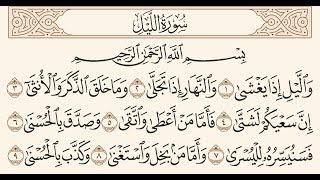


![How to Install Java JDK 23 on Windows 11 [2024] Complete Guide| Latest Java Installation](https://i.ytimg.com/vi/RgNW4OkNPzM/mqdefault.jpg)
Информация по комментариям в разработке