In this video from ITFreeTraining, I will have a look at how to install memory in a computer. Installing memory is quite a simple process and does not take too much technical skill; however, there are a few things to watch out for.
Download PowerPoint: https://itfreetraining.com/handouts/a...
If the memory does not appear, it does not mean that it will not work, it just means that it has not been tested. In a lot of cases, memory is released a lot faster than the manufacturer can test it and therefore the list could well be out of date.
In most cases the memory will still work. If it does not work, try a BIOS update as this will sometimes fix the problem.
So basically, in theory it should work. However, in computing sometimes things don’t work the way you expect. If the memory is supported, even if it is of a different speed, it should work as the memory will drop to the lowest memory module speed. There is no guarantee it will work.
If the memory modules are installed in dual, triple or quad channel, essentially, they will work as one. When this occurs, the speed will be dropped to that of the lowest speed memory module. Memory modules have primary timings and sub timings. When you combine multiple memory modules in the same channel, they may or may not work.
If you are planning on running memory modules in the same channel, get modules of the same manufacturer and type. Generally, memory is sold in pairs to prevent problems like this. If the memory is of different sizes, one of two things will happen.
The first problem that can occur is the memory module will not be accessible. For example, if you have a one gigabyte and a two gigabyte memory module put in dual channel, only one may be available. A workaround for this is to put one of the memory modules in a different slot or disable dual channel, which may be referred to in your BIOS as ‘ganged’. If your BIOS refers to it as ganged, try switching it to un-ganged to see if this fixes the problem.
The second problem that may occur is the extra memory in the memory module is not accessible. So, in this example, only two gigabytes of memory will be accessible. The last one gigabyte won’t be accessible. This is because only the first one gigabyte of memory in each memory module can be paired.
In some motherboards, the motherboard will be able to use the first gigabyte of memory in dual channel and the last one gigabyte will be used in single channel. It all depends on your motherboard. To summarize, the motherboard may work in dual channel reducing the speed to the lowest memory module. The extra memory may or may not be accessible in single channel. Some motherboards you may just disable dual channel altogether when memory modules of different sizes are used.
I would not recommend you mix and match your memory modules. When I say this, I mean that I really would not recommend that you mix and match your memory modules! You may be able to get away with it if you run them in different channels or disable multi-channel support; however, you are still taking a risk, but this risk increases when they are run in the same channel. If you do decide to do it, monitor the computer afterwards to see if you are experiencing any stability or random crashing. Did I mention I would not recommend it?
I will now have a look at how to install memory modules in your computer.
Printed on the motherboard should be some writing indicating which memory slot is which. Otherwise, you may need to consult your motherboard manual to determine which is which. Some motherboards will require a memory module to be in a certain memory slot in order for the computer to work.
In this motherboard manual, it refers to the four memory slots either being on channel A or channel B. That is, A1 and A2 being on channel A, B1 and B2 being on channel B. This should not be confused with dual channel. In order to use dual channel, a memory module on each channel is required. One on channel A and one on channel B. Essentially, it is using two channels, that is channel A and channel B, at the same time and thus the name dual channel.
Modern memory slots have a notch on them that is offset from the middle. This prevents the memory module being placed in the wrong way. You can see here the notch on the memory module lines up with the notch on the memory slot.
On the memory slots, you can see on one side are tabs. When the memory module is installed, these tabs will lock into place. To remove the memory module, you need to unlock the tabs and pull out the memory module.
Description too long for YouTube. Please see the following link for the rest of the description. https://itfreetraining.com/ap/3a75
References
None
Credits
Trainer: Austin Mason http://ITFreeTraining.com
Voice Talent: HP Lewis http://hplewis.com
Quality Assurance: Brett Batson http://www.pbb-proofreading.uk






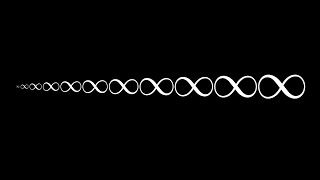



Информация по комментариям в разработке