Welcome to our comprehensive guide on updating drivers in Windows 11, the easiest way possible! In this step-by-step tutorial, we'll walk you through the entire process of keeping your system's drivers up to date, ensuring optimal performance, stability, and compatibility.
#Windows11 #DriverUpdate #PCPerformance #TechTips
##Introduction
Drivers are essential software components that enable communication between your hardware devices and the operating system. Keeping them updated is crucial for maintaining the efficiency and reliability of your Windows 11 system. In this guide, we'll cover both manual and automated methods to update drivers seamlessly.
##Why Update Drivers?
Outdated drivers can lead to various issues such as hardware malfunction, crashes, and reduced performance. Updating drivers ensures that your devices work harmoniously with the latest Windows 11 features and improvements, enhancing your overall computing experience.
##Manual Driver Update
1. **Identify Your Hardware**: Begin by identifying the hardware components that need driver updates. Common devices include graphics cards, network adapters, and sound cards.
2. **Visit Manufacturer Websites**: Visit the official websites of your hardware manufacturers. Locate the "Support" or "Downloads" section and search for the latest drivers compatible with Windows 11.
3. **Download and Install**: Download the appropriate drivers for your hardware. Follow the installation instructions provided on the manufacturer's website.
4. **Device Manager**: Right-click the "Start" button, select "Device Manager," and expand the categories to find the hardware device you want to update. Right-click the device, choose "Update driver," and select "Search automatically for updated driver software."
##Automated Driver Update
1. **Driver Update Software**: There are various third-party driver update tools available. These tools scan your system, identify outdated drivers, and provide one-click solutions to update them. Examples include Driver Booster, Snappy Driver Installer, and Driver Easy.
2. **Windows Update**: Windows 11 offers driver updates through Windows Update. Go to "Settings," select "Windows Update," and click "Check for updates." Windows will automatically search for and install any available driver updates.
3. **Manufacturer Software**: Some hardware manufacturers offer their own software for updating drivers. These tools often provide an easy way to keep your drivers up to date without visiting multiple websites.
##Precautions
1. **Backup**: Before updating drivers, create a system restore point or backup. This ensures that you can revert to a previous state if any issues arise.
2. **Source Reliability**: Only download drivers from official manufacturer websites or trusted sources to avoid potential malware or compatibility problems.
3. **Selective Updates**: While updating all drivers is recommended, focus on critical components like graphics and network drivers if time is limited.
##Conclusion
Keeping your drivers updated on Windows 11 is pivotal for a smooth and optimized computing experience. Whether you choose to update drivers manually or use automated tools, regular maintenance ensures that your hardware functions at its best. By following our step-by-step guide, you can easily navigate the process and enjoy the full benefits of your Windows 11 PC.
Remember to subscribe to our channel for more tech tips, guides, and tutorials on optimizing your Windows 11 experience. Stay tuned for the latest updates, and feel free to leave any questions or comments below. Here's to a faster, more efficient, and trouble-free Windows 11 journey!
#Windows11Drivers #OptimizePC #DriverUpdates #WindowsTips
In this video I am going to show How to properly update device drivers on Windows 11 or How to Update Video Drivers in Windows 11 or Windows 8.
This instructions in this video tutorial can be applied for laptops, desktops, computers, and tablets which run the Windows 11 operating system like Windows 11 Home, Windows 11 Professional, Windows 11 Enterprise, Windows 11 Education. This tutorial will work on all hardware manufactures, like Dell, HP, Acer, Asus, Toshiba, Lenovo, and Samsung.
#ProgrammingKnowledge #Windows11 #Drivers #UpdateDrivers #cast #Android






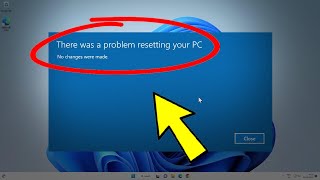



Информация по комментариям в разработке