Download links & Text format @ https://forum.hovatek.com/thread-1334...
Drop a comment below if you have questions or reach out to us on the following platforms:
Website: https://www.hovatek.com
Facebook: / hovatek
Twitter: / hovatek
Google+ : https://plus.google.com/+Hovatek
00:22
In this video tutorial, I'll be explaining how to backup a Mediatek Android phone using Miracle Box.
00:32
Make sure you have your Mediatek USB VCOM drivers and of course your Miracle Box. I had dropped a guide on
00:40
how to readback using SP Flash tool, you can check that out, but this is a much easier method.
00:47
First, install your Mediatek USB VCOM drivers. These drivers help Miracle Box communicate with your phone
00:54
its very important you install these drivers. Launch your device manager. I want to install the drivers
01:09
Now, in device manager, you tick any item. If you're using a Windows 8 or 10 PC, disable signature verification
01:22
We have a guide at the Hovatek Forum on how to disable signature verification on a Windows 8 or 10 PC
01:28
so see that guide because this driver you're about to install is an unsigned driver. If you don't disable,
01:36
you will not be able to install it. Back to device manager, select any item then click on Action -
01:43
Add Legacy Hardware - Next - Install.... - Next - Next - Have Disk.. - Browse - Navigate to the location
02:04
of the VCOM drivers and select your driver. Don't forget to disable your antivirus when using Miracle Box
02:21
because it might see Miracle Box as a malware. I forgot to explain something here. I'm using a Windows 10 PC
02:43
you can see (from here) I cannot find Windows 10. I'm going to use drivers for Window 7 (same for Windows 8)
02:49
Now, this is for 32, this is for 64 bit. So its very important you know your PC's architecture.
02:59
To find out that, go to My Computer or This PC, right-click it, select Properties then it appears. Mine is 64 bit
03:07
I'm going to be selecting the 64 bit version, select Open - click OK - Next - Next. So I standby
03:19
Alright! The following hardware was installed, Mediatek DA USB VCOM Port. You can see I have a Code 10 error
03:26
This is nothing to worry about, the reason you're getting it is because you installed an unsigned driver
03:31
So its nothing to worry about.You might also see some yellow triangles here, its also nothing to worry about.
03:41
You've installed an unsigned driver and Windows thinks it might not work but it doesn't mean it won't work
03:49
I assure you (if you follow this guide), its definitely going to work. So I've installed drivers, next
03:56
is Miracle Box. I open the Miracle Box folder and launch it. It might take a bit to come up, be patient
04:08
Alright! Miracle Box is up. Click on MTK since you're backing up a Mediatek Android phone. Tick Read
04:28
Select the chipset type for your phone. I will be selecting MT65xx, that is my phone's chipset.
04:41
Now, at this point, you have 2 options, you can choose to backup as scatter format i.e SP Flash tool format
04:49
or backup the entire firmware as a (single) bin file. If you want to backup in scatter / sp flash tool format
04:58
so that you can flash using sp flash tool, click on Save as scatter file. I'll still be showing you the other method
05:07
you click on save as scatter file, click on the Start button. Now, you can see Waiting for USB port
05:21
At this point, you switch off the phone, still with battery inside and connect it via USB cord. Don't
05:29
press anything (button), just standby. Next thing is you'll get this box here asking you to select what
05:38
blocks you wish to backup. You can choose to tick everything if you want. I'll be backing up just boot
05:48
I'm still going to show you the bin method. I click on OK. I'll select the location where I want the file saved
06:06
[Car horn] Alright! So you have something like this. Once that is done, You'll have the Done message.
06:27
Go back to the folder you selected and you should see it backed up. You might see it (boot) in .bin format
06:57
If you want to flash the boot in SP Flash tool, just rename from .bin to .img but I will not be doing that
07:11
For the second method, you backup the entire firmware as a single .bin file. You won't tick save as scatter file
07:24
so I'll be unticking this then disconnect the phone (from PC). Still leaving it switched off with battery inside
07:35
I click on Start button. Next I connect. You're going to get a prompt asking where you want to save the
07:50
firmware to. Its going to be in .bin format. I Click on Save. This process can take quite some time
08:04
You have to be patient. Its very important you do not interrupt the process. It has started backing up
08:13
I'll wait a few seconds to see that its loading (1%). If the USB cord gets disconnected, you just have to

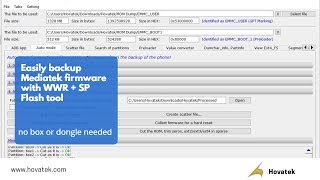
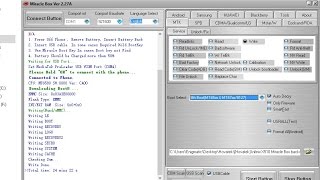



![Я ПОСТРОИЛ ЛЕГЕНДАРНЫЙ MONSTER TRUCK ДОМ НА КОЛЕСАХ В [THE LONG DRIVE]](https://i.ytimg.com/vi/Qngx-tDwXZU/mqdefault.jpg)
![[ДЛЯ НОВИЧКОВ] Полный слив дампа китайских Андроидных Головных Устройств, серии 8227L YT921...](https://i.ytimg.com/vi/1D2cKcgFr_o/mqdefault.jpg)


Информация по комментариям в разработке