Recording gameplay has never been easier, anyone can do it, but not many people can do it right…. Laggy footage, blurry footage, no sound at all! I probably simplify a lot of this, so tech heads I apologise, you'll hate it, but beginners will hopefully be able to start recording.
We’re going to show you how to record game footage in OBS, all the settings to make the quality amazing, crisp, and clear, to make both your microphone and game sound perfect, then I am going to show you the most important thing you will learn, something massive gaming YouTubers do for every recording, that is how to record both your gameplay, and a webcam at the same time, inside OBS without burning the Webcam over the top of your game.
This gives you clean footage, meaning you can focus on one of the other, edit either without issues, and make your edits more engaging.
🔴 Enter Own3d's Giveaway for the BEST Stream Graphics:
https://bit.ly/BestFullStreamPackages
🔴 Separate Your Audio Sources In OBS:
• Separate Game, Music, Discord Audio I...
❗ Full Playlist of OBS Guides for Alerts, Labels, Stream Settings, and More:
• How To Setup OBS Studios
👑Eljay's Live Right Now:
http://bit.ly/eljayemtwitch
🔴 Download FREE Animated Overlays From Our Discord Now:
https://bit.ly/FREEStreamOverlays
What Video Encoder to Use to Record Gameplay In OBS
To make this straightforward, If you’re using any Nvidia card past the GTX 600, which was released in 2012, so likely any Nvidia card being used on a semi-new PC, you’re going to pick Nvenc H.264. This means you’re using a special chip on your graphics card to encode footage, this chip is separate and just used solely for encoding decoding, so it won’t affect your gameplay performance.
And, If you’re using a graphics card from before that, you’ll likely use x264 which will be using your CPU to encode or decode.
What Bitrate to use to Record Gameplay In OBS
In the Encoder settings, you have Rate control, this will be CBR by default, which means you’re recording at the same bitrate all the time, and below that you set the bitrate of your choice, I found for 1080p 60fps that 16,000 - 18,000 gave me excellent quality for editing my gameplay footage later, but any higher was useless, but 8000 bitrate still gave me useable clean footage so if your PC is struggling, start there.
If you want to get a little more complicated in recordings, instead select CQP, which in short is smarter and will change the bitrate as needed so you’re not wasting data, this does mean rather than setting a bitrate you’re setting a CQ level, in short, low numbers here mean higher quality footage, high numbers mean lower quality, I found recording at 15 gave me footage that was perfect, and indistinguishable to viewers, but 20 will also give you totally useable footage.
🕘 Timestamps:
0:00 How To Record Gameplay in OBS
0:43 How To Install OBS
1:09 Where to download Graphics and assets for OBS
1:40 How To Set Base Canvas Resolution and Output Resolution In OBS
2:23 How are Base Canvas and Output Resolution different in OBS?
2:50 How To Set FPS In OBS
3:15 The Best OBS Settings for Gameplay Recording
3:30 How to change recording path in OBS
3:39 How to change recording format in OBS
4:04 What Video Encoder to use in OBS for recording gameplay?
5:06 How to change Audio Tracks in OBS Settings
5:20 Best OBS Settings for recording Gameplay with NVENC Encoding
5:24 What Bitrate to use for recording gameplay in OBS
5:58 What Bitrate to use to record 1080p Gameplay footage?
6:30 Why you should use CQP instead of CBR in OBS
6:53 What CQ Level to use for recording gameplay in OBS
7:18 OBS Settings for Recording Gameplay - Preset, Tuning, Multipass Mode, Psycho-Visual Tuning, GPU, and B-Frames
8:05 Best OBS Settings for recording Gameplay with x264 Encoding
8:38 How to fix bad footage in OBS
8:50 How to use the OBS Stats Panel
9:07 What are Dropped Frames In OBS
9:20 What are Lagged Frames In OBS
9:32 What are Skipped Frames In OBS
9:45 How To Add Gameplay Audio In OBS
11:20 How To Separate Audio Track Recording In OBS
12:00 How To Use Game Capture In OBS To Record Gameplay
12:45 How To Use Window Capture In OBS To Record Gameplay
13:00 How To Use Display Capture In OBS To Record Gameplay
13:20 How To Add A Webcam Source to OBS
13:40 How To Record Gameplay and Webcam In OBS Separately
14:50 How To Convert or Remux MKV files to Mp4 Files In OBS
15:04 How To Edit Dual Source Recordings In Post
15:46 How To Edit 6 Audio Tracks from OBS In Post
The style of this video is similar to Alpha Gaming and Gaming Careers in parts. A large influence on this series has come from content creators like Wild4games and Nutty.
🎬Watch our most recent videos:
https://bit.ly/RecentStreamVids
-------------------------------SOCIAL-------------------------------
💬Website: https://bit.ly/Streamscheme
🐦Go force Eljay to use Twitter: http://bit.ly/EljaysTweets
#Gameplay #OBS #Guide







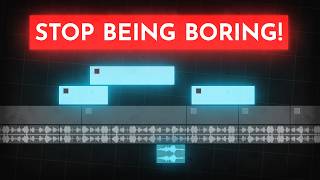


Информация по комментариям в разработке