3 Brilliant Tips for TradingView Alerts
Intro: 0:00
Setting Alerts For Entries: 1:16
Setting Alerts For Exits: 5:34
The software that I use to find stocks is the PowerX Optimizer. I also use TradingView to set up alerts to enter and exit positions.
We want to buy-to-open AAPL at $119.21. If you are trading stocks you can just set a stop order in the market that says as soon as it moves above this price, I want to buy it. However, if you're trading options, you have to wait until AAPLE moves above $119.21.
In order to set an alert in TradingView, you can either right-click the chart and click "add alert..." or you can click on the "alarm clock" icon above the chart. In this menu, you can select all of your preferences.
To set an alert for entry:
In this menu, you pick the stock ticker, which should already be populated with the ticker of the chart you were looking at, input the entry-level price, $119.21 in this case, click whether you need this alarm "Only Once" or "Every Time."
Set your expiration time, and I personally set the time for 30 minutes after the markets close so they will be sure to expire immediately after the markets close. This way, it keeps your alerts clean, and uncluttered.
You can also pick which alerts you want to receive in the "Alert Actions" and I personally recommend getting alerts for the TradingView app for your phone.
There is a section at the bottom where you can add a message. I use this to remind myself what I'm supposed to do when the alarm triggers. Then click "Create."
To set an alert for exits:
Fortunately, The PowerX Optimizer tells me exactly when to exit with a profit, and when to exit with a loss. You will set an alert for each of these price levels, and it is the same process for each, except the values (price) and message at the bottom will be different.
To access alarms, just like before, you can either right-click the chart and click "add alert..." or you can click on the "alarm clock" icon above the chart.
For the value, enter the price the PXO Software states at your exit price. Instead of picking an expiration date, you click the box right underneath that says "Open-Ended" or if your plan doesn't let you do this, just set the expiration out for a month, and that should be enough time for the alarm.
Just like with entry alarms, add instructions for what you are supposed to do when this alarm hits in the "Message" box.
You can do this to set multiple exit or stop loss levels to have a range of conservative or higher risk options, but you are limited to only 10 alarms with TradingView's free version.
Referenced Links:
To learn more about the PowerX Optimizer Software:
https://mytradingroutine.com/
I think these alerts are really cool and very simple to use.
================================================================================
✅ First, subscribe to my channel here so you never miss a new video: https://bit.ly/3aLKLDz
📺 Watch My Daily Trading Routine that takes me less than 15 minutes a day: https://go.rockwelltrading.com/my-tra...
📕Get a FREE Hardback Copy Of My New Book “The Wheel Options Trading Strategy”: https://go.rockwelltrading.com/the-wh...
💻 Need a broker? We prefer trading using Tradier! Sign up here: https://go.rockwelltrading.com/tradie...
📈 TradingView is my favorite charting platform. I use the Pro Version: https://go.rockwelltrading.com/tradin...
================================================================================
tastyworks, Inc. (“tastyworks”) has entered into a Marketing Agreement with Rockwell Trading Services, LLC whereby tastyworks pays compensation to Rockwell Trading Services, LLC to recommend tastyworks’ brokerage services. The existence of this Marketing Agreement should not be deemed as an endorsement or recommendation of Rockwell Trading Services, LLC by tastyworks and/or any of its affiliated companies. Neither tastyworks nor any of its affiliated companies is responsible for the privacy practices of Rockwell Trading Services, LLC or this website. tastyworks does not warrant the accuracy or content of the products or services offered by Rockwell Trading Services, LLC or this website. Rockwell Trading Services, LLC is independent and is not an affiliate of tastyworks.







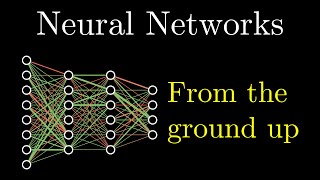


Информация по комментариям в разработке