English tutorials playlist
• Cinema4D tutorials
In previous lessons, we learned how to select the axis of an object by activating the enable axis options to activate the axis for free movement , or how to change their axes by selecting a polygon in the modeling axis. But how can I change the organization of axis? To do this, enter the tool menu and the axis then axis center . In this menu, you can see the set of commands, Now with these commands can determine the position and alignment of the axis. To start, we must be in model mode. In the first part, we will determine the position of axis. In the mode section, the- axis to mode -is for the mode where the object is fixed and the axis changes. In x x z you can change the position of them. If all three states are zero, it means that the axis is in the middle of the object. The numbers are based on%. 100% means axis is moving in a positive direction. To apply this mode, we must click the execute button. Option to enable auto-update so that we do not have to do this every time. By activating it, we can also select another option for the editor to make sure that it is also updated in the viewport. Well now -100% means axis moving in negative direction ..... so you can change the numbers from -100 to +100. Note that 100% means the surface in end of object .
The next option in the action is -object to -., instead of moving the axis, it moves the object and the axis is fixed. Use the reset button every time you want to reset everything. In the center, the software determines the center of the axis based on point , edge or polygons . The first mode is all points. That is, the center of the all points of objects. Now we change the shape of the object a bit ... Now, as you can see, the center of the object is in the middle of it. Selected point mode. The axis is, based on our chosen points. To do this, we go to the point mode. For example, we select these two points. As you can see, their axis is here . Now the center of the whole body can be here. Back to the model mode again and we select the selected points mode and execute . The axis of whole object was moved to the location of the axis of the two selected points. The same way is for the selected polygon modes.
Or edge
Enabling the point center option creates pivotal options. It centers the axis based on all points of object . Select the all point mode and hit execute.
Parent to and to parent modes. To explain this situation, use these objects that become parents and children.
In parent to., by selecting the child object, the parent's is moved to its location. As you can see, the xyz are turned off and the two position and rotation options are activated.,.
Now turn off the position option and run the command. The direction of the parent align with the the selected child. Now enable position option. It transfer to the place of the child. These are widely used. For this reason, in the tool and axis menu, - center to parent or center parent to options are separated .
Let us first explain the other option. That is, to parent - - This mode is used to transfer child objects to the parent object. To do this, select the child and select the to parent mode and execute the command.
The next option is the center view mode.
Moves the object to the center of our camera and view. Enable auto-update for better visibility.
Now the option to include children is also activated. It is for a situation that the object also has children, which puts every object in the center of view.
Now we come to axis alignment .
To do this, first turn off the center mode. To change the direction of axis. As you can see in this object is axis messed up. We put the mode on the world- This means axis is align with software world axis.
Now if we want to regulate society in the body itself. Enter the edge mode and select an edge. As you can see, its axis is align to the whole object. Enter the model mode again and set the axis mode to one of the directions, for example x, and the alignment mode to the selected edge and execute. And we align the x axis to object .








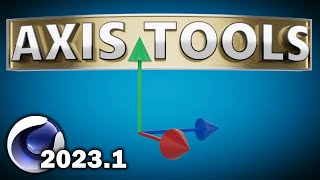

Информация по комментариям в разработке