Learn how to get started with the Raspberry Pi 3 including what peripherals you need, putting the Pi in its case, using a NOOBS SD card to install the Raspbian Debian Linux OS, and getting online. Kelly Hensen of the element14 community guides you through the steps needed to get started. Visit the element14 community for more on the Raspberry Pi 3: http://bit.ly/2e0C7cv
Pick up more accessories, add ons and learn more about the Raspberry Pi on the element14 Community: http://bit.ly/2cYSZdh
Find out what you can do with your Raspberry Pi 3 with these projects on the element14 Community: http://bit.ly/2dzx2UI
The Raspberry Pi3 is the latest version of the credit card sized computer from the Raspberry Pi Foundation. The Raspberry Pi was released by Premier Farnell, the company behind element14, in 2012. The Raspberry Pi 3 is about the 50% faster than its predecessor the Pi 2. It includes built in WIFI and Bluetooth Low Energy connectivity, making it truly an IOT-ready device.
The Raspberry Pi 3 features a 1.2 GHz quad-core 64-bit Arm Cortex A53 processor, Chip antenna, 4 USB ports, an Ethernet Port, a GPIO, HDMI, 3.5mm Audio Output, WIFI chip, 1GB LPDDR2 for RAM Memory, and a MicroSD slot. The MicroSD card contains the Pi3’s operating system and it can also be used for file storage.
The Raspberry Pi 3 case is newly designed and comes in five parts – a top, a bottom, two sides, and a top testing/inspection window. Ensure the Pi3 is seated on the 4 standoffs on the bottom of the case so it fits in smoothly. Then assemble the top and the sides so that they snap on easily. There are also slots for connecting peripherals such as your monitor, keyboard, and mouse. You can connect these peripherals through any of the USB and HDMI slots. If you do not have HDMI on your monitor you can purchase dongles for connecting through DVI or VGA.
The Pi3 comes with a pre-formatted 16 GB microSD card that's pre-loaded with our “new out of the box” software that we call NOOBS. NOOBS makes setting up a Raspberry Pi for the first time much easier. It allows you to easily install, remove and then reinstall various flavors of the Linux operating system via its easy-to-use GUI. The regular operating system of the Pi3 is Raspian, an open source Debian Linux O/S. That's the one demonstrated in the video.
If you have your Raspberry Pi in the case there is a slot for swapping out microSD cards to use different operating systems.
A new power adapter was designed for the Raspberry Pi 3 that can handle 2.5 amps so you can plug in and power peripherals directly from the Pi. The US version is demonstrated but included are various power supplies such as the one used in the UK.
Installation takes about 25 minutes. During install, you’ll see various informational messages about programming languages, applications and the Raspian O/S in the installation window. If you are a beginner, these messages are very useful. The Pi3 is loaded with all kinds of helpful tools, applications and games! After the install is complete you’ll see a message that says the “OS(es) Installed Successfully.” After the system reboots there will be a menu bar at the top where you can access all the programming languages, tools, file manager, office applications, accessories, and more.
Next, you’ll need to configure the Pi 3. You no longer need to type in the command sudo raspi-config to the Raspberry Pi configuration tool. Just got to Preferences in the drop down menu to change your password and set your localization options. Getting online is incredibly easy using the built-in WIFI. Click on the network icon on the top right of the menu bar and enter in the password of your WIFI network to connect.






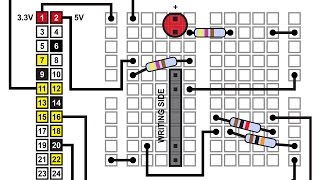



Информация по комментариям в разработке