Adobe Photoshop Image Menu with Examples in Hindi - फोटोशॉप इमेज मेन्यू | Photoshop Tutorial Part-6
in this video you will know about photoshop image menu with examples in hindi. watch till end and practice on your computer
Photoshop enables you to carry out a variety of effects on various types of images. This program offers versatile tools through which you can add effects to image. It is the 'Image Menu' that enables you to add effects. Let's take a closer look at the tools offered by this menu.
When you are dealing with Images in Photoshop, the first thing that you will be using is the Image Menu. The Image menu has many submenus, each of which enable you to carry out a particular function that transforms the look of the image that you are working with.
Mode
This submenu enables you to alter an image's appearance and its color scheme. The options available here are Bitmap, Grayscale, Duotone, Indexed Color, RGB Color, CMYK Color, Lab Color, Multichannel, 8 Bits/Channel, 16 Bits/ Channel, and Color Table. These options enhance you to enhance the appearance of your image as you think is required. You can carry out many different color effects through this menu.
Adjustments
This submenu enables you to make adjustments to your image. It contains options such as the 'Curves' (which enables you to manipulate color), 'Bright/Contrast' (which enables you to set the brightness and contrast), 'Hue/Saturation' (which enables you to set the depth of color), and 'Black and White' (which enables you to set the image as Black or White). This submenu has a variety of options through which you can perform so many different effects on the image that you are working with.
Image Size
This submenu enable you to resize the size of your image. Not only can you change the height and width of the image, you can also change the height, width and resolution of your document. This option enables you to set the size of the working area of the document.
Canvas Size
This submenu enables you to change the working area of the image so that you have more space to work with.
Crop
This submenu enables you to crop or cut off parts of an image that you feel is not necessary for including in your work area.
Trim
This submenu enables is similar to the Crop action. You can remove unnecessary areas of the image. Use it to trim parts of the image that you feel is unnecessary for your usage.
Each of these options enables you to carry out different effects on the images that you are working with. You can carry out so many different effects and in each image the result will be different, interesting and also unique.
tags for reference : photoshop tutorial in hindi,ishan computer academy,photoshop in hindi,photoshop image menu in hindi,photoshop image menu tutorial,image menu in photoshop in hindi,image menu in photoshop,how to change color mode in photoshop,rotate canvas photoshop hindi,photoshop in hindi tutorial,ishan computer academy photoshop,ica photoshop part 6,ica photoshop tutorials,ica,ishan academy,photoshop by ishan,photoshop kaise chalana sikhe,ishan academy photoshop,ishan




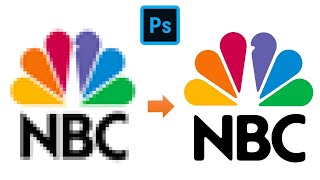





Информация по комментариям в разработке