There are a couple of ways of creating videos for your online course - One is the talking head like the way we are doing it now. And the other is a screen capture, voiceover slides, or voiceover screenshare. If you follow along, you can be creating content today, rather than spending months worrying about gear.
Create your own online courses at: http://thinkific.com/
Visit our blog: http://blog.thinkific.com
And follow us at:
/ thinkific
/ thinkific
/ thinkific
Transcript:
The first one is more the talking head where you are talking to the camera and you can do this if you have a laptop with a built-in video, if you have a laptop with a built-in microphone which they all come with now, you basically have everything you need to do this.
I have my MacBook here and it's got the little video camera built in it, it’s got the microphone built in and I shoot a ton of videos on this and they work out really well. I have actually got plenty of other cameras that I have used and I often prefer the footage that comes out of this one. So if you have a camera and mic built into your laptop, you're set.
Also make sure that you are in a well lit room; so I have got a couple of lamps here just to get some light on my face. That will make things look a bit better for you; Often when you see crap and terrible video out there, it's just that usually that it is not very well lit.
The other way to create content is with a voice over slides or voice over whatever you want to share on your screen. And there's a few really simple ways to do it. There is actually a free one built right into Thinkific, so if you have got a Thinkific account then you can go in and create the presentation, you can throw in your slides and just record your voice over top of your slides and you're ready to go.
And I often suggest that people start with doing a bit of that, throw in a couple of videos when you are ready and you've got a course. You can add in some quizzes and you've even got an interactive course.
There is definitely lots of other ways to do voiceover top of presentation and slides or even a screen capture if you are sharing something else. One of them is Quick Time, available for free on your Macs and that allows you to actually record what is going on on your screen so you can watch your slides, talk over top of it and record that all with Quick Time.
And then I think on the PCs there is some free software that allows you to just screen record, so you can do that as well. That's another easy way.
If you want to get advanced, you can get things like Screen flow or Camtasia; they take a little bit more time to learn, they do cost some money, but they are bit more advanced in terms of doing those kind of recording.
So if you're just getting started, I would recommend trying out our presentation feature which is free and you can even use it today or potentially Quick Time or other free software just to record what's going on on your screen.
Now if you do want to level up your game in terms of equipment, you can obviously go through the roof with prices on cameras and lighting and microphones, I’ll give you a couple of quick, easier, less expensive options.
If you don't have a camera on your computer or you don't like what it spits out, the Logitech C-920 WebCam is a great HD camera, it shoots really good footage and you can just slap that up on top of your computer or upon your desk. It's really small and plugs right into your USB.
For microphones, one of the ones that I really like and it's very inexpensive is of the Blue Snowball, it's about $60, great quality audio; again, plugs right into your USB. It will work on any computer, you just plug it in and you are ready to go and that will give you decent quality audio.
One other thing on the audio is generally try and shoot in a bit of a bigger space, or at least make sure there is no echo. So if you have some art or padding or furniture in the room, that will help with reducing the echo. If you're noticing that your audio quality doesn't sound great, then it may just be that you have too much echo in the room.
So, just to sum things up, if you're looking to produce really quick content, I would just use the camera and microphone that you have built on to your laptop. If you want of that is a bit, you can throw on the Logitech camera WebCam or the Blue Snowball microphone and for creating the other kinds of lessons where you are recording over top of slides, we've got that free presentation feature, so that yours to use if you want it. And then things like Quick Time, are great free software for recording voice over top of your slides. And you can even mix the two options up, create some voice over slides, a little bit of video and you've got a great course.



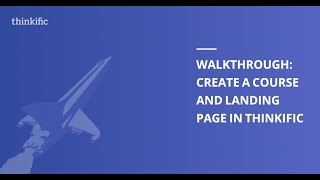






Информация по комментариям в разработке