For all FCR datalink communications, it will initially be regarding multiplayer. Once the FCR and datalink are final, we’ll then add this for AI Primary members.
So, to start with, let’s get some FCR target data by doing a single scanburst. I’m also going to switch my TSD to Attack phase so that it displays all the targets that I detect, not just the 16 high priority targets and display shot symbols. Now that we have some targets, we can decide how we want to engage them. As seen in my earlier Fire Zones video, see card above, we can use fire zones to separate the battlefield into areas of responsibility for each flight member, so that we don’t waste missiles by shooting at the same target as our teammates.
Now, I can then send these FCR targets to my teammates so that when they unmask, they already know where to focus their sensors within their assigned zone. To do this, I’m going to send an FCR Target Report. I have the TSD on my right MPD, I press the Report, or RPT, button at T1, just as when I would send a Present Position or FARM report in my previous videos. I then press TGT, or Target, at button L2, and I am now presented with some options for what kind of Target report I send.
If I want to just send the 16 high-priority targets from my FCR page, I can select PRI. If I want to send all my FCR targets, I can select ALL. However, if I want to choose the targets I send in the Target report, I de-select PRI and ALL, and then I use my MPD cursor to select each individual target that I want to transmit. When I’m finished, I select the Primary member or members to send to and then press the Send button. Report sent.
I’m going to have one of my colleagues, Chaos 2, send me an FCR Target Report from his FCR. I get the notification on the EUFD along with a ring tone, and so I press the Receive, REC, button on the main TSD page, and then select the FCR Target Report to accept the data.
When I receive this target report, it overwrites all my FCR targets and only shows the targets I received. The FCR can only store one “snapshot” of the battlefield at any given time. So, if I were to do another FCR scan myself, I am now replacing the targets he sent me with a fresh FCR scan.
It’s important to understand that although the FCR Target Report allows you to send a lot of FCR targets to multiple Primary members simultaneously, it cannot be used for direct targeting of the aircraft’s weapons. The Target report could be used for reconnaissance data, to maintain situational awareness, or to cue other aircraft sensors to FCR target locations. “Chaos 2”, go ahead and send me another FCR Target Report.
Another way we can share targets is using the Radio Frequency Handoff, or RFHO, option on the FCR page. It is different from the FCR Target Report in that it sends a single FCR target to a single Primary member. However, the advantage of this type of message is it allows another AH-64D to directly engage that target without having line-of-sight on the target themselves.
Now that I have some targets, I can select which target I want to send to my teammate, Chaos 2, using the MPD cursor or the NTS button on the FCR page. I can then press RFHO button along the right side of the FCR page. A menu displays my available Primary members, and when I select one and press SEND, that single target designated as my Next-To-Shoot is then sent to my colleague in the other AH-64D.
I’ll now have him send an RFHO to me so we can see how this looks on the receiving end. There’s the notification of “RFHO” on the EUFD along with the ring tone. As with received Target Reports, I’ll press the Receive button on the TSD, select the RFHO message to accept it, and now you can see that all my FCR target data is replaced with the new data. However, this data only consists of a single target.
Once I’ve accepted the RFHO, the next step is to select FCR as my sight, even if I’m in an AH-64 without an FCR installed. This allows me to engage this target just as if I used my own FCR to detect it. I action my missiles, which automatically are set to RF type since my sight is now FCR. I make sure I am in launch constraints, and then I fire.
Although RFHOs are used to send a single target to a single Primary member, multiple RFHOs can be sent to each Primary member at any given time. I’ll do a new scan, find multiple targets out there, press RFHO, select my Primary member, and press SEND.
Each time I press the SEND button, the NTS diamond advances to the next target in my shoot list, just as if I were launching the missiles myself. By repeating this sequence in a rapid manner, I can start sending these targets to each aircraft in my flight as I see fit.
Now he’ll send me several RFHOs at once. I press Receive, accept the first RFHO, launch. Press Receive again, accept the next, launch again. And so on. As you can see, this makes several AH-64D’s an even more potent fighting force when just a single FCR aircraft is added to the flight.

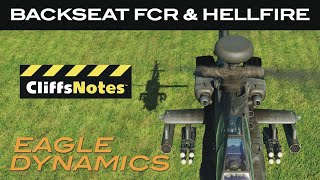

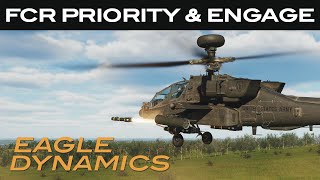

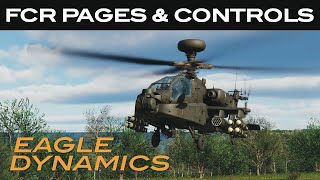




Информация по комментариям в разработке