💥 33 Fantastic Functions Cheat Sheet: »» https://ml.up4excel.com/functions01
📗 Download Video Workbook: »» https://cutt.ly/up4v2302S01FD
🎯 Adding a index column to your data can be as straight forward as added 1 to the cell above. But that won't automatically fill down for new data which costs you time and could cause errors. This simple technique will solve that for good.
In this tutorial, I'll guide you through the intricate world of Excel functions, offering comprehensive solutions to streamline your workflow and achieve optimal results. We'll tackle a common challenge: automating the generation of index numbers, eliminating the need for manual adjustments and tedious formula dragging when new data is added.
First and foremost, we'll explore three distinct methods, each tailored to suit various preferences and requirements:
1. Rows Function:
The rows function serves as a fundamental tool, effortlessly counting the number of rows within a specified range. By referencing the header and the current cell, you'll establish a seamless incremental count that dynamically adjusts as your dataset evolves.
2. Row Function with Personalization:
For those who prefer a personalized approach, we'll delve into the row function combined with deducting the row number of the header. While yielding the same result as the rows function, this method adds a unique touch to your indexing process, catering to individual preferences.
3. Offset Function for Enhanced Flexibility:
Enter the offset function, offering unparalleled flexibility in index number generation. With the ability to maneuver from a specific position within your dataset and adjust rows, columns, and range expansion, you'll unlock limitless possibilities for crafting customized index sequences tailored precisely to your needs.
But the journey doesn't end there. I'll introduce you to Power Query, a revolutionary tool for maintaining data integrity while seamlessly incorporating new entries. By duplicating your data into a separate table using Power Query, you can freely sort and filter without impacting your original index numbers. This ensures seamless updates without compromising reference integrity or risking data inaccuracies.
By the conclusion of this tutorial, you'll possess a profound understanding of how to generate and maintain index numbers effortlessly, saving valuable time and ensuring data accuracy. Say goodbye to manual adjustments and copy-pasting headaches—embrace straightforward solutions that deliver tangible results and empower you to excel in your Excel endeavors.
Don't miss out on the opportunity to elevate your Excel proficiency. Be sure to download my 34A Fantastic Functions Cheat Sheet via the link provided in the description. Packed with essential Excel functions, it's your key to unlocking the full potential of your data analysis capabilities.
As we wrap up this tutorial, I want to commend you for investing your time and effort in honing your Excel skills. Remember, the knowledge you've gained here isn't just about mastering functions—it's about empowering yourself to tackle real-world challenges with confidence and efficiency.
As you venture forth, armed with these newfound techniques, I encourage you to explore further, experiment boldly, and never shy away from seeking out solutions to the problems you encounter. Excel is a vast landscape, rich with possibilities, and your journey to mastery is just beginning.
But mastery isn't just about accumulating knowledge; it's about applying that knowledge to drive meaningful outcomes. Whether you're optimizing workflows, analyzing data trends, or crafting insightful reports, every action you take in Excel has the potential to make a difference.
So, as you navigate the complexities of spreadsheets and formulas, keep your focus on the end goal: delivering results. Whether you're a seasoned Excel veteran or just starting out on your journey, remember that every step you take brings you closer to your objectives.
And if you ever find yourself facing a daunting challenge or feeling overwhelmed by the intricacies of Excel, know that you're not alone. The Excel community is vast and supportive, filled with individuals eager to share their knowledge and lend a helping hand.
So, keep learning, keep exploring, and above all, keep striving for excellence. Your dedication to mastering Excel will not only enhance your professional capabilities but also open doors to new opportunities and possibilities.
Thank you for joining me on this journey. Together, we've uncovered valuable insights and techniques that will undoubtedly propel your Excel skills to new heights. Until next time, keep excelling!





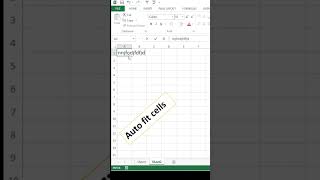

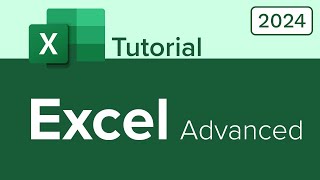


Информация по комментариям в разработке