▶ Order ET 200SP Base Unit now
https://bit.ly/435iGC0
=============================
▶ Check out the full blog post over at
http://realpars.com/et-200sp-base-unit
=============================
▶ How to Wire Sensors to a PLC - Part 1
• How to Wire Sensors to a PLC - Part 1
=============================
⌚Timestamps:
00:00 - Intro
00:50 - ET 200SP Remote I/O
04:03 - ET 200SP Base Unit
05:36 - How to Install the ET 200SP Remote I/O Components
08:05 - How to Power up the ET 200SP Remote I/O
10:30 - How to Connect a Sensor to the ET 200SP Base Unit
This video will answer two important questions for you.
First, what is an ET 200SP base unit?
And second, how can you install and use this device in your system?
The base unit is, as the name indicates, a base where you can install the I/O cards.
In order for you to be able to install the I/O cards on the et 200sp, you must first have a base unit installed on the din rail. Once in place, you can install your I/O card.
Let’s examine how to install each component of this ET 200SP remote I/O on the din rail.
With the rail in place, you put the head module on the rail.
Then push in the lower part lightly until you hear a click sound.
The same goes for the base unit. You put it on the rail then push it into the rail. Making sure the device clicks into the rail.
Next, push the base unit to the left to attach it to the head module.
When you hear that click sound, it means that the base unit has been properly connected to the head module.
Now, the base unit can easily communicate data with the head module.
To install the I/O cards or theI/O modules, you simply place the card on the base unit.
Then push it in slightly to hear the click sound.
Now, this card is able to communicate data with the head module through the base unit.
You can install the rest of the cards on the base units in the same way.
To power up the head module, you need to first connect a 24-volt power to the module.
Then to power up the rest of the modules in the unit, you simply take the same two wires and connect them to these terminals of the first base unit.
By doing this, you’ll not only be able to power this module, but you’ll see the power also follows through the rest of the base units on right. And turns on the rest of the modules as well.
Bottom line? You don’t have to connect any wire to these base units. Just connect the power to the first unit and the rest will be taken care of.
Now you may ask, does this work with any other base unit setup as well? In other words, can I simply connect the power to the first one, and then the power flows through to the rest of the modules?
The answer is… no!
The reason the power can flow through from this base unit to the rest on the right is because i’m using a type A0 light-colored base unit here.
While the rest of the base units are type B0 dark-colored.
As with any other module, there are several types of base units.
This module features, for example, type A0, A1, B0, B1, C0, and C1 among several others.
Additionally, some of these types come in both light and dark colors.
As a rule of thumb, light-colored base units are usually installed as the first module after the head module and can pass the power to the rest of the modules on the right.
While the dark-colored base units are usually installed from slot two onward and can receive power from the light-colored base units on the right.
How do the i/o cards receive the signals from the sensors and actuators in the field?
Well, this is where the base unit comes into play again.
To connect the sensors and actuators in the field to the I/O cards on the remote I/O, you take the wire from the sensor, put a wire ferrule on it, and then connect it to the push-in terminals on the base unit. Easy peasy, right?
=============================
Missed our most recent videos? Watch them here:
https://realpars.com/vibration-sensor/
http://realpars.com/level-sensor/
http://realpars.com/absolute-vs-incre...
=============================
To stay up to date with our last videos and more lessons, make sure to subscribe to this YouTube channel:
http://goo.gl/Y6DRiN
=============================
TWEET THIS VIDEO https://ctt.ac/e23TN
=============================
▶ SIMATIC ET 200SP Manual
https://sie.ag/2ZHulIz
=============================
Like us on Facebook: / therealpars
Follow us on Twitter: / realpars
Follow us on LinkedIn / realpars
Follow us on instagram / realparsdotcom
#RealPars #ET200SP #ET200SPBaseUnit
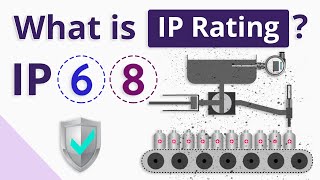









Информация по комментариям в разработке