There is so much more that goes into setting up MDC1200 signaling on a radio, but this is going to focus on getting the ID stuff up and running only. We will save the other stuff for another video. This will work for ASTRO25 series radios, such as the XTS5000, XTL2500, etc. If I remember correctly, the XTS3000 does things a little different so this may not work the same for those with that radio.
PRIMARY ID
-Must be unique to each radio
-Must be 4 hexadecimal characters
-0-9, A-D allowed, no F or E on 1st character
-0-9, A-E allowed on 2nd, 3rd, 4th characters
SECONDARY ID
-Can be unique to each radio
-Can group radios together
-Must be 7 (or 8) hexadecimal characters
-0-9, A-E allowed, no F at all
VARIABLE ID
-Must be the same in each radio
-Must be 3 hexadecimal characters
-0-9, A-E allowed, no F at all
-Used to group radios together
As you can see, the letter F is reserved for special use, such as All Call (FFFF) and some other things. So with that information in mind, lets get started on setting this up.
1 CREATE THE MDC SYSTEM
You can either create a new system, or edit the existing one (if you have it, and aren't using it). Get there by navigating on the Tree of Fun: CONVENTIONAL - MDC - MDC SYSTEM
1.1 GENERAL TAB:
-Establish your Primary, Secondary and Variable ID (see above!)
-Check either Leading or Trailing PTT-ID based on your preference (or both)
-PTT ID Sidetone is a good idea to remind yourself to wait for ID to finish sending
1.2 DOS TAB:
-Check the Data Operated Squelch box
-Select your DOS operation per your requirements
-Set the DOS coast time to your requirements also (every radio must match or be close to the same number)
2 EDIT YOUR PERSONALITIES
You will need to tell each personality to use the MDC system you've just created. You can do this individually, or by selecting the "rows" view and hit them all at once. Get there by navigating on the Tree of Fun: CONVENTIONAL - CONVENTIONAL PERSONALITY - EACH ONE
2.1 RX OPTIONS TAB:
-Set the RX Voice/Signal Type to either Mixed Mode or Non-ASTRO
2.2 TX OPTIONS TAB:
-TX Voice/Signal Type must be set to Non-ASTRO
2.3 SIGNALING TAB:
-Signaling Type should be set to MDC
-System Number should be set to the MDC system you just edited/made
-Revert can be left alone, the default or Selected Chan
-Check the PTT-ID box if you want your radio to send it's ID when you transmit
2.4 MDC TAB:
-Check all the boxes that you can in Decode and Encode
-Set the Unmute Type to Or (this is very important)
-Select the MDC Call ID list from the drop down if you want to use aliasing
3 CREATE THE MDC CALL ID LIST
This list is the alias list, which will allow your radio to show you an alias instead of a radio ID - it's optional, but nice. Edit the one that is there, or make a new one. Get there by navigating on the Tree of Fun: CONVENTIONAL - MDC - MDC CALL LIST
3.1 GENERAL TAB:
-Give your list a name
3.2 LIST TAB:
-Enter the Radio ID under Call ID for each alias you want to create
-Enter the text you'd like to display under Call Text
You are done! Write the codeplug to the radio, and enjoy MDC ID. You will want to implement the above in each radio that will utilize this. It's important to try to get everyone on the same page, especially when it comes to the Variable ID and DOS settings. Keep in mind, different radio models, and especially manufacturers implement this slightly different, so you will have to adjust your values accordingly to get them to match as much as possible.
As said before, there is much more to MDC1200, this was just to get ID up and running. The system settings for MDC will also need to be adjusted if you are using system features and have all kinds of back-end equipment to facilitate the use of MDC. If you are just using it radio to radio, maybe on a conventional repeater, no need to worry about adjusting the other values so long as each radio either matches or is close in numbers and settings.




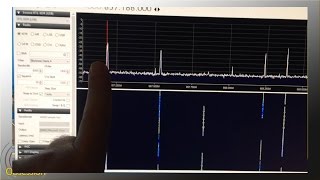



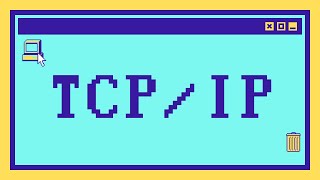

Информация по комментариям в разработке