Zoom has a great feature out called Focus Mode. The Focus Mode allows you to eliminate even more distraction from your Zoom meetings by only showing the hosts' video, not only using Mute All, but also hiding all video from participants, except the host and co-hosts.
If you're hosting a meeting and you're getting a lot of echo or you want to mute everyone's audio, you can Mute All from the Participant panel, but that doesn't hide everyone's video. When you're trying to present, the video can get distracting if people are doing all sorts of stuff, and they can see each other. As an example, someone's juggling, someone sitting on their mobile phone talking during the meeting, or someone's obviously looking at someone else, having a conversation. Even with the audio off, the video can get distracting, so now we have Start Focus Mode.
Focus Mode for Zoom is a great feature and very useful for companies, professors at colleges and universities, trying to make sure that the participants are paying attention and not getting distracted by each other's video stream.
In this video I show you how to turn on Focus Mode, what it does, what you see, what the participants see as well as how to turn off Focus Mode and how to use it when sharing your screen.
When you have Focus Mode enabled in a Zoom meeting, the participants will only see the host video and, if you have co-hosts, the co-hosts' video as well. The host will still see everyone's video, and everyone can still see the host, but not each other. The participants also can't disable the host video.
Another cool addition is that while you're in Focus Mode, if you need to spotlight a participant, you can do that and everyone will see that spotlighted participant's video, even though they may not be a host or co-host. So spotlighting overrides the Focus Mode for that person.
So this is a great feature again for college professors at universities, for companies having meetings, even for individuals having meetings. And I consider we got Mute and Unmute or Mute All for audio. So I like to call Focus Mode as "Hide all video" or "Hide All".
Enable Focus Mode:
*******************
For a user
Sign in to the Zoom web portal.
In the navigation panel, click Settings.
Click the Meeting tab.
Under In Meeting (Advanced), click the Focus Mode toggle to enable or disable it.
If a verification dialog displays, click Enable or Disable to verify the change.
Note: If the option is grayed out, it has been locked at the account level and needs to be changed at that level. Screenshot https://drive.google.com/file/d/1oaST...
For account or group visit https://support.zoom.us/hc/en-us/arti...
Chapters
0:00 Intro to Focus Mode
0:25 Why use Focus Mode
0:59 Turn on Focus Mode - no screen sharing
02:10 How to stop Focus Mode in Zoom
02:33 Focus Mode during Screen Sharing
03:12 Focus Mode with Spotlighting override
04:07 Closing remarks
Check out my Zoom Resource Center:
https://chrismenardtraining.com/zoom
And make sure you subscribe to my channel!
- EQUIPMENT USED --------------------------------
○ My camera – https://amzn.to/3vdgF5E
○ Microphone - https://amzn.to/3gphDXh
○ Camera tripod – https://amzn.to/3veN6Rg
○ Studio lights - https://amzn.to/3vaxyy5
○ Dual monitor mount stand - https://amzn.to/3vbZSjJ
○ Web camera – https://amzn.to/2Tg75Sn
○ Shock mount - https://amzn.to/3g96FGj
○ Boom Arm - https://amzn.to/3g8cNi6
- SOFTWARE USED --------------------------------
○ Screen recording – Camtasia – https://chrismenardtraining.com/camtasia
○ Screenshots – Snagit – https://chrismenardtraining.com/snagit
○ YouTube keyword search – TubeBuddy – https://www.tubebuddy.com/chrismenard
DISCLAIMER: Links included in this description might be affiliate links. If you purchase a product or service with the links I provide, I may receive a small commission. There is no additional charge to you! Thank you for supporting my channel, so I can continue to provide you with free content each week!


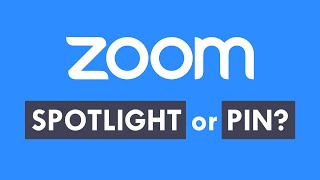






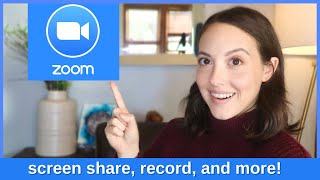
Информация по комментариям в разработке