Interface Tutorial - • Before You Start in Affinity ; Watch This ...
Before You Start in Affinity ; Watch This Interface Tutorial
user interface of affinity | affinity designer interface | affinity tutorial | affinity tutorial for beginners | how to download affinity by canva | how to download affinity designer for free | how to download affinity photo for free windows | how to download affinity designer for free windows |how to download affinity publisher |
Welcome to the Affinity Beginner Series (Phase 1: Master the Basics)! 🎨
If you’ve just downloaded Affinity by Canva and opened it for the first time, this video is the perfect place to start. In this tutorial, I’ll give you a complete beginner-friendly tour of the Affinity interface — breaking down every tool, panel, and menu in a simple and easy-to-follow way.
Many new users feel overwhelmed when they first see the workspace — so don’t worry, you’re not alone! By the end of this video, you’ll understand exactly how the Affinity interface works, what each section does, and how to navigate the software confidently.
🔍 What You’ll Learn in This Video:
💻 1. Overview of the Interface
You’ll get a full walkthrough of the Affinity workspace — including the canvas area, toolbar, tools panel, and studio panels. We’ll explore what each part is used for and how they all connect to your creative process.
🧰 2. Toolbar Explained
The top toolbar might look simple, but it’s full of powerful shortcuts. Learn how to create new documents, undo/redo actions, adjust snapping, and customize the toolbar for faster workflow.
🎯 3. Tools Panel (Left Side)
We’ll go tool by tool — explaining the Move Tool, Shape Tool, Text Tool, Pen Tool, and more. You’ll also learn how the context toolbar adapts depending on which tool you select.
🎨 4. Panels & Layers (Right Side)
Layers are the heart of any design, and in this section, you’ll learn how to organize, group, hide, lock, and rename them. Plus, I’ll show you how to access color, adjustment, and brush panels for more creative control.
📄 5. Setting Up a New Project
Learn how to create your first project from scratch! We’ll go through document presets, resolution settings, and color modes — whether you’re designing for print or digital.
💾 6. Saving & Exporting Basics
Finally, I’ll show you how to save your Affinity files (.afdesign) and export your finished work in popular formats like PNG, JPG, PDF, and SVG — perfect for sharing your designs online or in print.
Why You’ll Love This Tutorial:
✔️ Easy explanations — no jargon or complexity
✔️ Perfect for beginners who just downloaded Affinity
✔️ Visual walkthroughs of every tool and menu
✔️ Short, clear, and practical — no wasted time
So, if you found this helpful, don’t forget to Like, Subscribe, and turn on the Bell Icon 🔔 to get notified when the next video drops.
Let’s make learning Affinity easy, fast, and fun! 💻✨
#affinitydesigner #graphics #photoshop #affinity #affinitybycanva
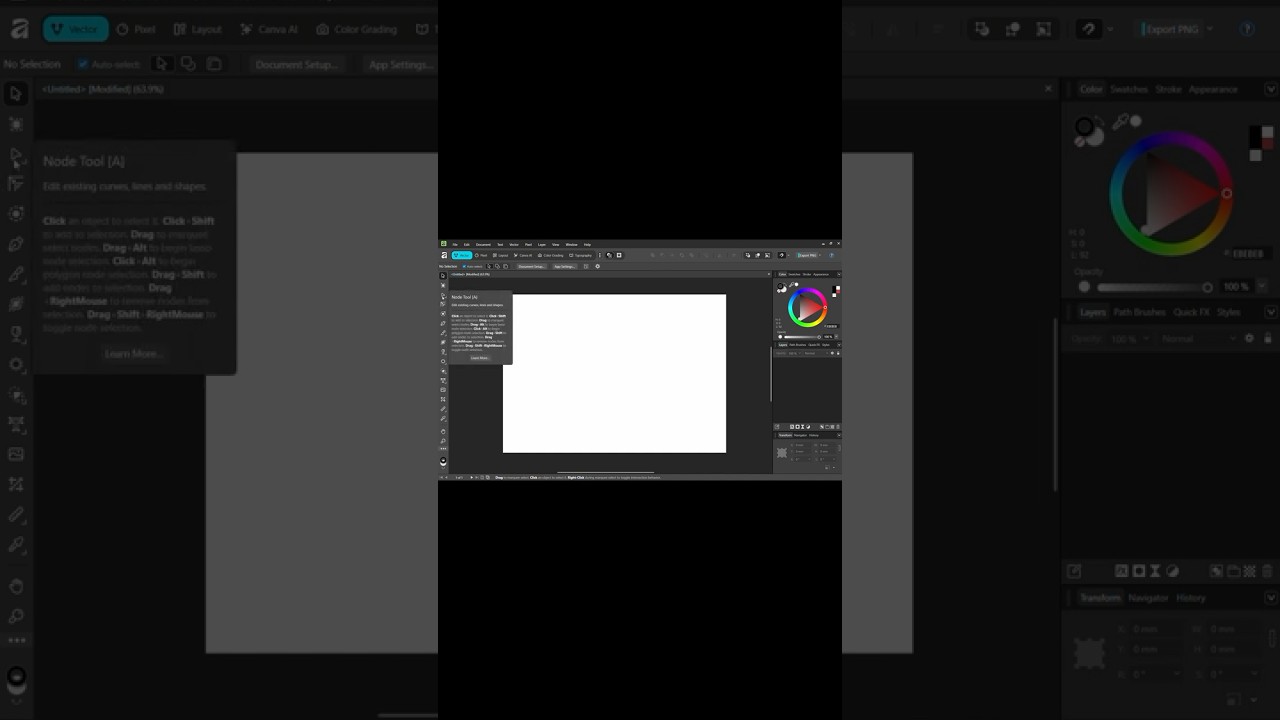
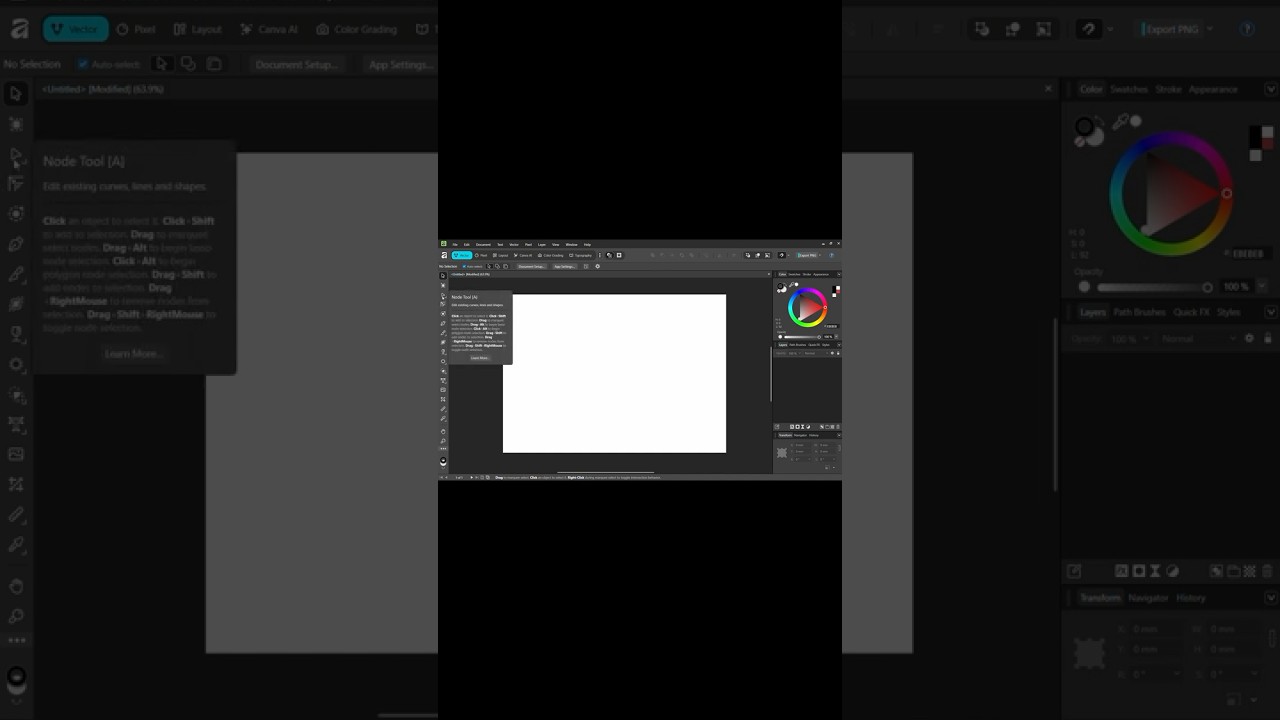
Информация по комментариям в разработке