FCR Basics:
FCR Introduction: • DCS: AH-64D | Fire Control Radar Intr...
FCR Pages and Controls: • DCS: AH-64D | Fire Control Radar Page...
NOTE 4. As always, these videos provide a preview of an upcoming feature to assist you in understanding a new feature. Later, it is quite possible that the feature will change, and the feature functionality has changed. As much as I’d like to, I lack the time re-record these videos.
In this DCS: AH-64D video, we’ll discuss use of the Fire Control Radar, or FCR, Zoom and C-Scope functions. The Zoom function will allow you to expand a small area of the FCR display to distinguish targets in proximity and more easily to engage them. The C-Scope function allows you to display FCR symbols over the HMD and the TADS.
These functions are crew station independent, meaning, use in one station will not affect the FCR display of the other station. To use Zoom, the station that wishes to use it must have the FCR selected as the Sight. For a more detailed accounting of the FCR, I’ve listed links to previous videos on the topic.
First, let’s scan ahead and detect some targets on the FCR. We can use Zoom in one of two ways:
First, by pressing the Zoom button on the TEDAC right handgrip, the FCR will switch to a 6:1 format around the Next to Shoot, or NTS, target. Pressing the button again will return the FCR to the normal format. This is a fast way to zoom in on your NTS.
Second, with an NTS, selecting ZOOM from R1 displays a 6:1 white box with an X through it on the FCR is displayed that indicates the footprint of the Zoomed area. Using the display cursor, we can slew the Zoom box anywhere on the FCR display to determine where we wish to zoom into. With the press and release of the cursor enter switch, the FCR will display just the area covered by the Zoom box. You can then use the NTS cycle function and the cursor designation to set an NTS from the zoomed-in display.
In both circumstances, if you command a scan burst, the ZOOM format will automatically exit and then return to the Zoom format once the scan burst is completed.
Now let’s look at C-Scope. C-Scope is very simple to use, in that it is just turned on or off. However, the capability that C-Scope brings to the crew’s collective situational awareness cannot be over-stated.
To enable C-Scope, we’ll bring up the FCR page, and we’ll press button T1 to box the C SCP option, which indicates it is enabled. As we look around with the HMD, we can now see all the symbols that are displayed on the FCR page. These symbols include FCR target symbols, the FCR Next-To-Shoot diamond, the FCR Alternate-Next-To-Shoot triangle, and any recorded missile engagements as X-shaped symbols.
C-Scope symbols are displayed in the same manner as the Navigation Fly-To Cue and are displayed virtually over their real-world locations as seen through the HMD. This allows either crewmember to maintain situational awareness of the battlefield as they look outside the cockpit.
C-Scope can be enabled in either crew station independently of the other, allowing the Pilot and CPG to determine whether they want C-Scope symbols to be displayed within their respective symbologies. Now let’s hop into the CPG seat and see what it looks like when using the TADS.
Ok, now that we’re in the front seat, let’s turn on C-Scope up here. Like before, we bring up the FCR page and press C SCP to enable it. Now, not only will the C-Scope symbols be displayed within my HMD, but if I sight-select TADS by pressing the Sight Select switch to the right, on the right TEDAC grip, the symbols will also be overlaid within my TADS sensor video. This will allow the CPG to rapidly acquire targets on the battlefield which have already been detected by the FCR, which can now be visually identified using TADS optical sensors.
C-Scope isn’t just a valuable tool for an FCR-equipped AH-64; it can also be used in AH-64’s that are not equipped with an FCR but have received FCR target data through the datalink. Even if the FCR is not installed, you can still enable C-Scope on the FCR page by pressing C SCP at button T1.
As you can see, C-Scope is simple to use, but it is a very powerful feature that can drastically improve the situational awareness of the entire flight, provided at least one AH-64 is equipped with an FCR.







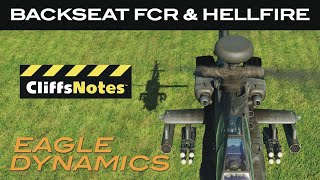


Информация по комментариям в разработке