In this video tutorial Jake Bartlett shows us how to create advanced squash and stretch rigs in After Effects.
Download Project File: https://www.schoolofmotion.com/tutori...
Check our our first squash and stretch tutorial: http://bit.ly/2ttV2Sy
---------------------------------------------------------------------
Partial, Auto-Generated Transcript Below 👇
Music (00:00): [elevator music]
Jake Bartlett (00:19): Hey, this is Jake Bartlett for school of motion. And in this lesson, I'm going to be teaching you about an advanced squash and stretch method. Now, if you're not familiar with the squash and stretch animation principle, you should definitely go back and watch Joey's lesson on what it is, why it's important and how to do it. That'll get you up to speed. Then you can come back to this lesson and learn how to apply it in a more advanced way. Squash and stretch can add a whole lot of life to your animations. And it's really great for making things look cartoony. And what we're going to do in this lesson is streamline the entire process of applying squash and stretch to anything you want to animate simple shapes, text characters, anything at all. And on top of that, we're going to be adding an extra level of detail that will create unique deformations with your squash and stretch.
Jake Bartlett (01:03): We're going to be using a few expressions, but none of them are too complicated. So don't worry if you're not too savvy with them. And don't forget to sign up for a free school of motion student account so that you can have access to my project files for this lesson, as well as all the other lessons on school of motion. Plus, you'll be added to our weekly newsletter, which keeps you up to date on this industry and everything that's happening over here at school of emotion. Now, squash and stretch is a super helpful technique for giving life to your animations, but sometimes just using the scale property, makes it all look a little too uniform and can start to look a little plain. Let me show you what I mean by that. I've set up this little demo to explain what squash and stretch is, and then what we'll be doing.
Jake Bartlett (01:40): So on the left side, you see there's no warping at all. This little chicklet guy is just jumping up, falling down. There's no squash and stretch in the middle here. I'm using the scale property to drive the squash and stretch. So the character anticipates his jump squishes down, hops up in the air and then deforms to make a much more cartoony, bouncy, squishy looking animation that gets the job done. And a lot of times it can look just fine. But what we're about to do is add another level of detail that you can see over on this third character where we're not only scaling the layer, but we're also deforming the shape. So right in here, you can see that the character is bending in a way that just animating the scale property. Wouldn't allow us to do that. Little extra detail can add a lot of life to your animations.
Jake Bartlett (02:26): So let's jump in and see how we can make this happen. I'm going to make a new comp 1920 by 10 80, 24 frames per second, and I'll make the background white. So it's easy to see and I'll start by making a new solid, and I'll just make it 200 by 200 pixels and pick a nice orange color hit. Okay. And then I'm going to add the warp effect. So I will find the warp and apply it. So let's take a look at what this effect is doing. You may be familiar with it already, but it just allows you to bend in historic whatever it's applied to in some preset. So by default, it's set to the arc warp style and I have this bend control, which allows me to control how much it bends and in what direction I can also choose which axis to warp it on so we can go vertical or horizontal.
Jake Bartlett (03:17): And if you go through the warp styles, there are all different kinds of warps that you can apply to your layers. So you can take some time to look through all of these. We're going to be using the bolds warp style for this. And as you can see this warps the top and bottom, when it's set to horizontal, and if I change it to vertical, it'll kind of push the edges out or bring them in. This is how we're going to be using it. So make sure the warp style is set to bulge and your warp axis is set to vertical. Some other controls. We have our horizontal distortion and vertical distortion, and these are also going to come into play. If I adjust this, you can see that it kind of skews the layer left and right, or up and down. Now, one important thing to take note of is that right now, this warp effect is basing the warp on the size of the layer.








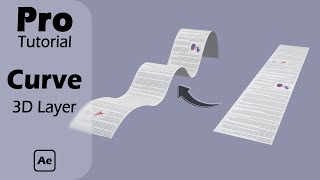

Информация по комментариям в разработке