NOTE. As always, these videos provide a preview of an upcoming feature to assist you in understanding a new feature. Later, it is quite possible that the feature will change, and the feature functionality has changed. As much as I’d like to, I lack the time re-record these videos.
Correction: Priority Scheme A: Stationary ground targets and airborne targets are prioritized above all others.
AH-64D FCR Fire Zones: • DCS: AH-64D | Fire Zones
In this DCS: AH-64D video, I’ll be going over how to configure the Fire Control Radar’s, or FCR, target prioritization and how to engage targets with our onboard weapons using FCR target data.
If you have not already, I strongly suggest you review the earlier videos on creating zones and understanding FCR pages and controls. I’ve included cards and links in the video notes.
Let’s first talk about target prioritization. In the previous video on FCR pages and controls, we discussed how to control where and when the FCR scans the battlefield. However, as mentioned in the FCR introduction video, the key aspect of the FCR is that it will automatically classify and prioritize all the targets it detects within its scan volume. So, before we initiate a scan, let’s go over the ways that we can set the target priorities for the next scan.
There are two ways to do this. The first is by setting the Priority Scheme on the FCR Utility page to A, B, or C. As mentioned in the previous video, the selected scheme is noted on the HAD
.
• Priority Scheme A: Stationary ground targets and airborne targets are prioritized above all others.
• Priority Scheme B: Stationary ground targets are prioritized above all others.
• Priority Scheme C: Moving ground targets and airborne targets are prioritized above all others.
What this means is that if there are many ground targets on the battlefield, with some moving and some stationary, stationary targets will be prioritized when selecting A or B schemes and moving targets will be prioritized when selecting the C scheme.
The other way to adjust FCR priorities is by activating Fire Zones on the TSD Battle Area Management, or BAM, page. When these zones are activated, they will also appear on the FCR page when a scan is initiated.
• Any targets that are detected within an activated Priority Fire Zone will out-prioritize targets outside the activated Priority Fire Zone.
• Any targets that are detected within an activated No Fire Zone will not be prioritized and excluded from the shoot-list, even if they are within an overlapping PFZ that is also activated.
What this means is that all the targets within an activated PFZ will be ranked using the selected Priority Scheme, A, B, or C. Once all targets within the activated PFZ have been ranked, then any remaining targets that are detected outside of the PFZ will be ranked using the selected Priority Scheme and added to the 16 target “shoot list” below those inside the PFZ.
We’ll look at a practical example of activated PFZ prioritization in a bit.
The bottom line is that there is no way to force the FCR to target a specific enemy vehicle on the battlefield, the system is not designed for that like in the F-16 or F/A-18 like a fixed target trackR; the crew can only configure how the FCR prioritizes the targets using the Priority Scheme or Fire Zones, or by narrowing the FCR scan size to a narrow sector of the battlefield using the FCR controls discussed in video #2.
Engaging a target with the FCR as the selected sight is very straightforward. Whatever target is designated by the Next-To-Shoot (NTS) diamond is the target that will next be engaged. This NTS target Range Source is displayed as the slant range in kilometers from the ownship to the NTS target.
• If missiles are actioned, that target will be handed off to the next AGM-114L radio frequency, or RF, missile.
• If rockets are actioned, the pilot will receive rocket steering to align to that target.
• If the gun is actioned, the gun will be given a computed firing solution to that target.
When an RF missile is fired, the NTS designation diamond will automatically advance to the next target in the 16 target “shoot list”. In other words, the Alternate Next-To-Shoot target will then become the Next-To-Shoot target and the next target in priority will then become the Alternate Next-To-Shoot target, or ANTS, triangle.
Selecting a target on the FCR page with the HOCAS MPD cursor will place that target at the top of the 16 target “shoot list”. However, if NTS (button L1) is pressed, this will advance the NTS designation through the 16 targets in a cyclic and repeating manner.
If the MPD cursor is on the FCR page when an FCR scan is initiated, the MPD cursor will automatically be moved to the NTS button label, allowing the targets to be cycled by pressing Cursor-Enter as soon as the first scan is completed.
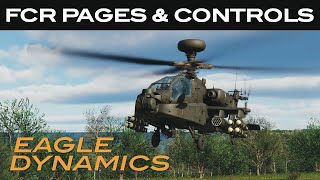








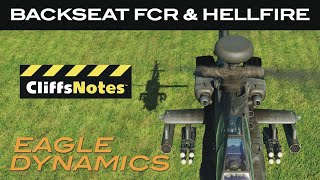
Информация по комментариям в разработке